Emergency Medical ID on iPhone: How to Set Up
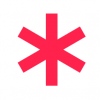 An emergency medical ID on your iPhone is a great way to ensure your personal health and safety in unlucky circumstances. Imagine you get into an accident and can’t communicate with the emergency medical personnel, how will they know of a specific allergy or condition? Luckily, your iPhone will be on you most of the time. Thus you should activate the emergency medical id feature, which allows anyone to view information that is critical to your well-being.
An emergency medical ID on your iPhone is a great way to ensure your personal health and safety in unlucky circumstances. Imagine you get into an accident and can’t communicate with the emergency medical personnel, how will they know of a specific allergy or condition? Luckily, your iPhone will be on you most of the time. Thus you should activate the emergency medical id feature, which allows anyone to view information that is critical to your well-being.
Contents
The Apple emergency medical ID lists all of your important info in one easy to reach spot, which can be accessed through the lock screen of your iPhone. Allergies, Reactions, emergency iPhone contacts to call, your weight, blood type and many other details can be accessed from your iPhone medical ID.
How to set up Medical ID on iPhone
Health → Medical ID → Fill Out Form → Show When LockedYou will need iOS 8 and up for this to work, as this feature requires the “Health” app.
Open up your “Health” app, then tap on “Create Medical ID” and fill out the form. Some of your information will probably show up, such as your birth date and name (which are both extracted from your address book). Fill in as much or as little as you like, but keep in mind that adding more details will probably be beneficial in a medical emergency.
Note: The Health App offers many useful services, if you want to learn more about the Health App, check out our article on 6 Apple Health Tricks.
Adding adverse reactions to certain medication, allergies and the meds you are currently on will be of great help to any doctor treating you. You may even add information on whether you are an organ donor, or what your current weight and height are. The latter two are useful for calculating the appropriate dosage for medication.
Now that you’ve filled out all the relevant fields, make sure that the “Show When Locked” toggle is enabled. This will make your info accessible from the lock screen.
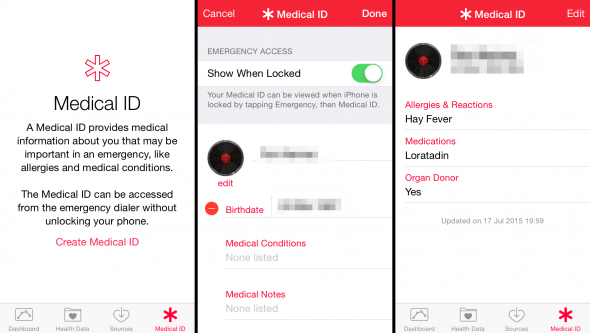
Access Emergency Medical ID from Lock Screen
Lock Screen → Emergency → Medical IDTo access the medical information without unlocking the iPhone, bring up the Lock Screen. Now tap “Emergency”, then “Medical ID” to view the data. If you chose to use your iPhone without a passcode, medical personnel and helpers will be able to bring up the same information by going to your “Health” app.
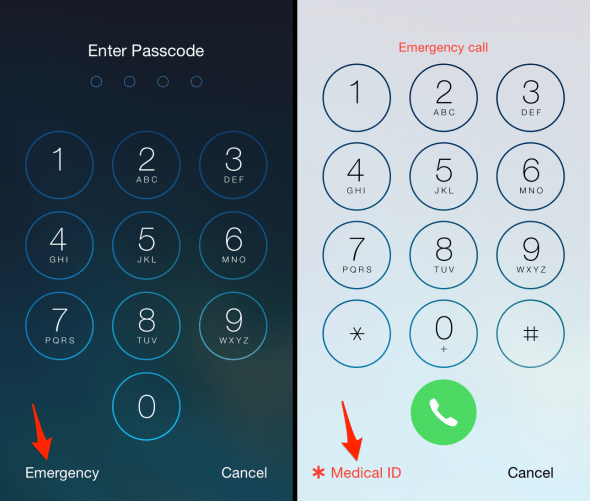
Edit Medical ID
Health → Medical ID → EditIf there are sudden changes to your medical information, be sure to remember to update your emergency medical ID on iPhone as the information might be vital for emergency personnel. Just open the “Health” App and tap the “Medical ID” icon at the bottom right. Now tap “Edit” to edit your Medical ID on iPhone and keep it updated.