How To See Message Requests On Messenger
![]() Facebook Messenger offers push notifications so that you won’t miss any important messages by your contacts. But you may have noticed that not all messages reach you, why is that? There’s a hidden section in Facebook’s Messenger app called “Requests”. It serves as a kind of spam protection and filters out certain messages for you – even if this is not always in your interest. Here’s how to see message requests on Messenger!
Facebook Messenger offers push notifications so that you won’t miss any important messages by your contacts. But you may have noticed that not all messages reach you, why is that? There’s a hidden section in Facebook’s Messenger app called “Requests”. It serves as a kind of spam protection and filters out certain messages for you – even if this is not always in your interest. Here’s how to see message requests on Messenger!
Contents
How to find message requests on Messenger
Messenger → icon with two people → speech bubble iconIn order to view these messenger message requests, first open the Messenger app on your iPhone and tap the people icon (icon with two people) at the bottom center. Then tap the speech bubble icon in the upper right corner. Now you can see Facebook message requests as well as filtered messages. Tap on “Filtered Messages” to see those messages that have been withheld from you and didn’t reach you so far.
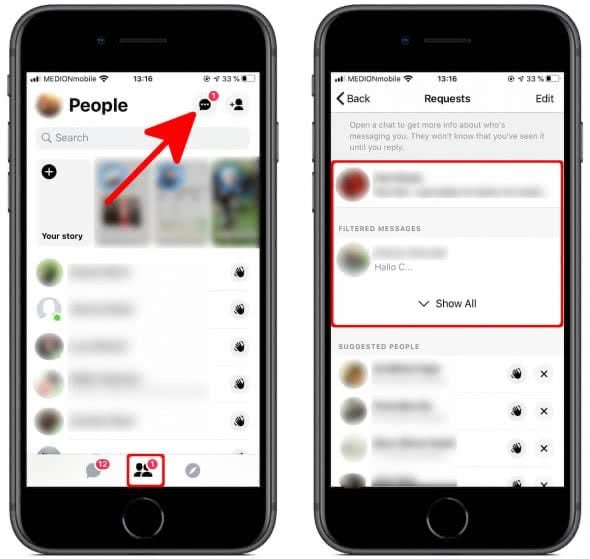
Has it been while since you checked your Facebook Privacy Settings? Learn how to improve your Facebook Privacy Settings!
Accept and decline message requests on Messenger
The “Requests” page lists messages received from people who are not on your contact list, but might possibly be actual contacts to you and trying to reach you. The messages listed here will reach you through regular means and push notifications or on the Facebook website. You can read these messages by tapping them without sending a read receipt to the author.
Below the message requests you will see the options “Accept” and “Decline”. You can choose one of these to accept or delete the message. Of course you can also just ignore the message request.
Accept or decline filtered messages on Messenger
Apart from the message requests, there are also filtered messages, which you can find under “Filtered Messages”.
This kind of hidden messages on Messenger come from contacts who might be spammers or scammers, according to Facebook’s algorithms and their reputation. From time to time however, message requests that are completely legitimate might end up here. For this reason it is sensible to check the list every once in a while if you are expecting important communication. To check the entire list just hit “Show All” so you can see all of the filtered messages.
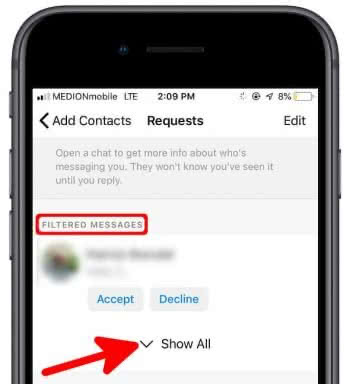
The list works exactly as above, simply select one of the messages and either “Accept” or “Decline” the message requests as you see fit.
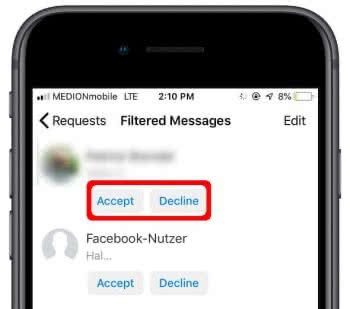
If you select the latter, tap on “Delete” to remove the message from this group.