Facebook App – Check Privacy Settings on iPhone
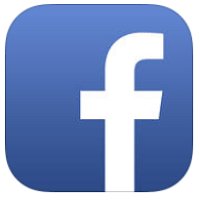 Have you checked your Facebook Privacy settings on iPhone recently? Facebook offers integrated apps to expand the Facebook app features. As soon as you activate or use one of these additional apps the app gains access to your Facebook data. The same happens, when you use your Facebook-Login for websites or apps. Sometimes these apps and websites only get basic data like age and sex, some request more extensive data though. We show you how to check privacy rights and access as well as deactivate apps and websites.
Have you checked your Facebook Privacy settings on iPhone recently? Facebook offers integrated apps to expand the Facebook app features. As soon as you activate or use one of these additional apps the app gains access to your Facebook data. The same happens, when you use your Facebook-Login for websites or apps. Sometimes these apps and websites only get basic data like age and sex, some request more extensive data though. We show you how to check privacy rights and access as well as deactivate apps and websites.
Contents
Check Facebook app access rights
A fast and easy way to check which additional apps have access to your Facebook data is via the Account Settings.
Facebook-menu → Settings & Privacy → Settings → Security → Apps and WebsitesFirst open the Facebook Menu (hamburger icon/ three bars in the lower right corner) and scroll down to and tap “Settings & Privacy” and afterwards tap “Settings”.
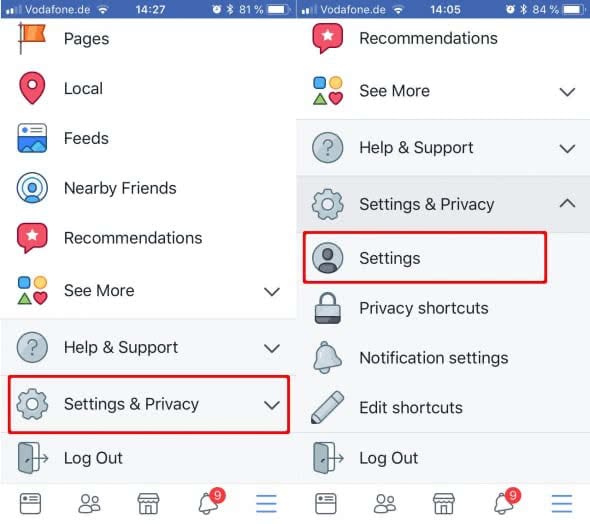
Now scroll down to the section labeled “Security” and tap “Apps and Websites”.
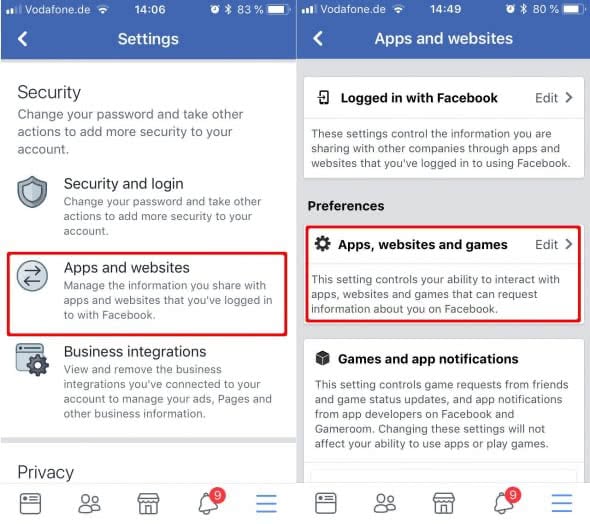
Now you can check which app has access to your Facebook account and edit the “Settings” by taping “Edit”.
Delete Facebook Access Rights
Facebook-menu → Settings & Privacy → Settings → Security → Apps and Websites → Logged in with Facebook → mark app → RemoveYou checked the apps and websites with access rights and decided you want to keep some and delete some? No worries, it’s easy to remove app access rights on Facebook. In your “Security” Settings you can also remove apps and websites and thereby delete their access to your Faceboook data.
Just open “Logged in with Facebook” and mark the apps you want to disable. Afterwards tap on “Remove” thereby cutting their access.
If you open “Apps, websites and games” and turn off the access you can also disable given as well as future access rights in one tap.
Delete Facebook Access Rights in bulk
Facebook-menu → Settings & Privacy → Settings → Security → Apps and Websites → Logged in with Facebook → mark apps → RemoveFacebook promised its’ users to make changing your privacy settings easier and now took the first step in enabling users to delete apps with access rights to Facebook data in bulk.
To delete apps in bulk just open your Account Settings”, go to “Apps” and “Logged in with Facebook” and mark all apps you want to delete. Then simply tap on “Remove” and there you are.
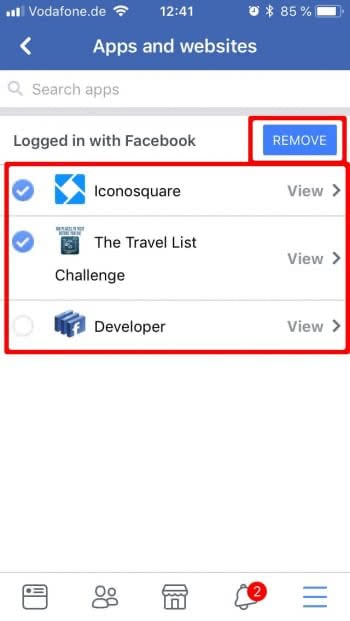
Disable Active Status on Facebook
Facebook-menu → Settings & Privacy → Settings → Privacy → Active Status → diable toggle “Show when you’re active”You can also improve and protect your privacy, when your turn off the “Active Status” on Facebook. To hide your active status on Facebook open your “Settings” and scroll down to the section labeled “Privacy”. There you will find the “Active Status” in a list, tap “Active Status” and disable the toggle next to “Show when you’re active”. This way other Facebook users will no longer know, when you were online last or if you are active right now.

A similar setting can be found on Facebook Messenger. Here we explain how to hide “Last Active” in Facebook Messenger so your contacts can not see, when you were online last.
Many Facebook users want to delete their account after the data of millions of Facebook users were spied on for the presidential election. We show you how to delete your Facebook account permanently or how to deactivate your account.