How to “Delete” the Apple Watch App on iPhone Homescreen
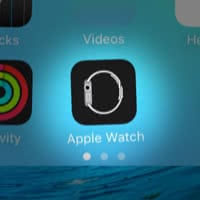 Since Apple introduced the Apple Watch the Apple Watch app is a default app for the iPhone. When you don’t have an Apple Watch you also don’t need the app, so deleting it would be smart. Depending on your iOS version it might be either very easy to delete the Apple Watch app, or it might need a little trick to delete the app. Learn how to “delete” the Apple Watch app on your iPhone or iPad. Seasoned iOS veterans might recognize this trick, as it is similar to hiding other default apps on iPhone.
Since Apple introduced the Apple Watch the Apple Watch app is a default app for the iPhone. When you don’t have an Apple Watch you also don’t need the app, so deleting it would be smart. Depending on your iOS version it might be either very easy to delete the Apple Watch app, or it might need a little trick to delete the app. Learn how to “delete” the Apple Watch app on your iPhone or iPad. Seasoned iOS veterans might recognize this trick, as it is similar to hiding other default apps on iPhone.
Delete the Apple Watch app on iPhone
If your iPhone is running or a more recent version of iOS you can easily delete the Apple Watch app. Just tap and hold the icon until it starts to wiggle and delete. If you do buy an Apple Watch later on, you can always download the App from the App Store without any costs.
How to delete Apple Watch app on iOS 8.2 to iOS 10
For iPhone users with iOS 8.2 up to iOS 10 it isn’t quite possible to actually delete any of the default apps that come with your iPhone. We can however utilize bugs to temporarily rid ourselves from the sight of an offending app icon. To remove the Apple Watch app, we’ll make use of a nifty technique that involves dexterity and timing.
To move apps, press and hold one of your app icons on the Home Screen. They should now be jiggling around.
Place the Apple Watch app on the second page of your Home Screen, also make sure that the first page is full. Making the app disappear using the dock is best achieved by placing the Apple Watch app in a folder on the first page, then dragging and dropping the app onto your (full) dock at the bottom of the screen. It should simply disappear, if done correctly. Otherwise, simply try again until it disappears.
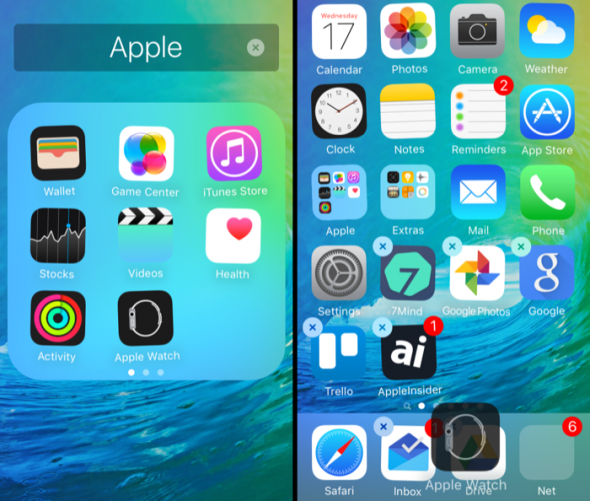
Hint: If you want to hide other apps, check out out article on “How to hide apps on iPhone“.
This fix works until your device is rebooted. You may repeat the procedure as needed. By the way: The above method should work for any stock Apple apps that cannot be removed by other means. To reverse hiding the Apple Watch app, simply fully restart your iPhone and it should return.