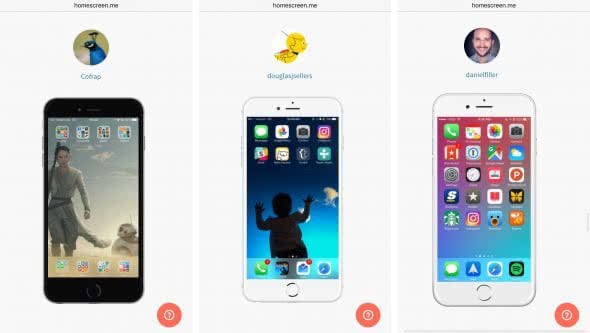Share Home Screen & Discover Home Screen Setups
 “What’s on my Home Screen” is a popular format in which YouTubers and media personalities share their personal iPhone Home Screen layout. Here’s how to share yours and discover other people’s Home Screen setups for inspiration. Just by glancing at another person’s Home Screen, we can discover great new apps and wallpapers for the iPhone. There’s an app for sharing and exploring iPhone Home Screens, here’s how to use it.
“What’s on my Home Screen” is a popular format in which YouTubers and media personalities share their personal iPhone Home Screen layout. Here’s how to share yours and discover other people’s Home Screen setups for inspiration. Just by glancing at another person’s Home Screen, we can discover great new apps and wallpapers for the iPhone. There’s an app for sharing and exploring iPhone Home Screens, here’s how to use it.
Taking a screenshot of your Home Screen setup
To share your iPhone’s Home Screen with other users, you will first need to create a screenshot of its contents. This is pretty easily achieved via a button combination.
Grab your iPhone and unlock it, then press the Home Button and Sleep / Wake Button at the same time, then let go immediately. An acoustic signal and a brief white flash should confirm that you have successfully captured a screenshot. The iOS operating system will automatically store screenshots in your Photos app, where you can view it if desired.
Hint: Want to know more on how to screenshot on the iPhone?
Sharing your Home Screen on homescreen.me
Open up the following web address on your Safari web browser on the iPhone:
Once the page has loaded successfully, scroll down a little bit until you see the signup form. You can log in with a new account that is created by supplying your email address, or by logging in via Twitter or Facebook.
How to share your iPhone’s Home Screen
Once registered, we can share our Home Screen with other users. Tap the menu icon at the top right, then select Upload from the list of menu items. You can upload both iOS/iPhone screenshots and watchOS/Apple Watch screenshots to the website by selecting the corresponding option.
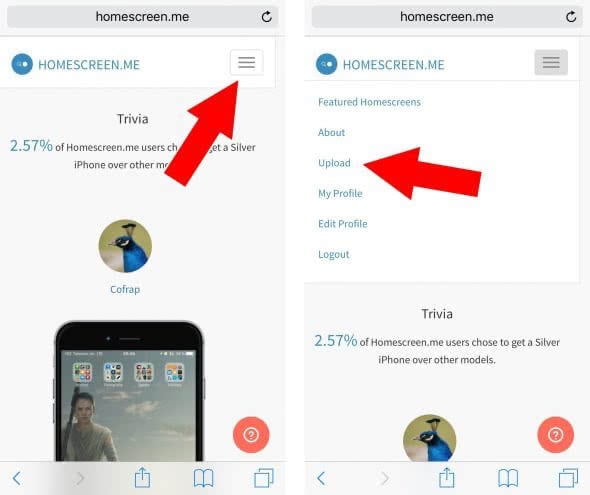
The drop-down field on the bottom left allows you to pick a model for your iPhone, the iPhone 5 and up are supported by the app. The secondary drop-down allows you to pick the right color to match your device.
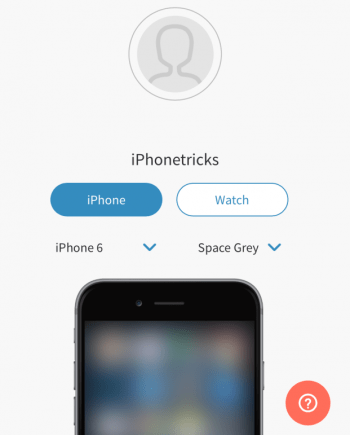
Via Add New we can now add the screenshot created in the first step of this tutorial and add it to the public gallery. Tap Photo Library to select your image, then navigate to the Screenshots folder. The selected image will then be uploaded automatically.
Scrolling down reveals a description field for adding additional information and a wallpaper source field to give credit to the artist or photographer responsible for your wallpaper, if needed.
Tap Upload to finish the process of uploading your Home Screen.
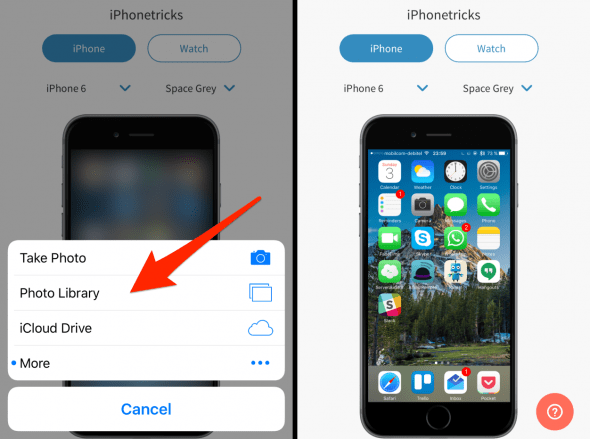
Discovering new Home Screens
To see other people’s creations, tap the menu button at the top right once more. Then select Featured Homescreens to get to the gallery. Unfortunately, there isn’t a search feature. You can tap the little heart icon to like the Home Screens of other users. Furthermore, you can share your favorite creations on Facebook or Twitter by tapping the little arrow next to the preview.