Send WhatsApp Messages With Siri
![]() A WhatsApp update involves Apple’s virtual voice assistant Siri. This means: iPhone users now have the option to send WhatsApp messages with Siri and start video calls by using Siri. So in the future iPhone and WhatsApp users literally don’t have to lift a finger anymore. Below we show you how this feature works.
A WhatsApp update involves Apple’s virtual voice assistant Siri. This means: iPhone users now have the option to send WhatsApp messages with Siri and start video calls by using Siri. So in the future iPhone and WhatsApp users literally don’t have to lift a finger anymore. Below we show you how this feature works.
One of the most exciting developments in iOS in the last few years is the possibility to integrate Siri into third-party provider apps. Meanwhile even WhatsApp uses the virtual voice assistant and integrates it in it’s own application.
By the way: You can also use Siri to read out WhatsApp messages to you. This feature is very helpful while driving or doing chores around the house. Learn how to make Siri read out messages.
Activate Siri for WhatsApp
Settings → Siri & Search → WhatsApp → activate “Search & Siri Suggenstions” & activate “Use with Siri”In addition you have to allow WhatsApp to use “Siri”. You can do this in your “Settings”. Choose “Siri & Search” and scroll down in the list until you reach “WhatsApp”.
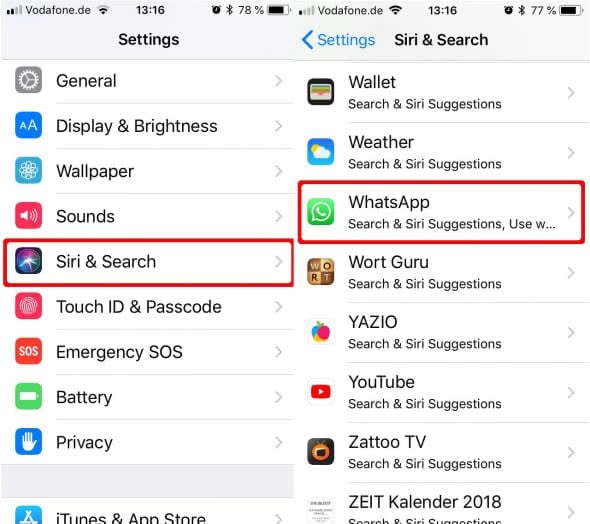
Now tap “WhatsApp” and activate the toggles next to “Search & Siri Suggenstions” and “Use with Siri” so you activate Siri commands for WhatsApp and can use Siri WhatsApp commands.
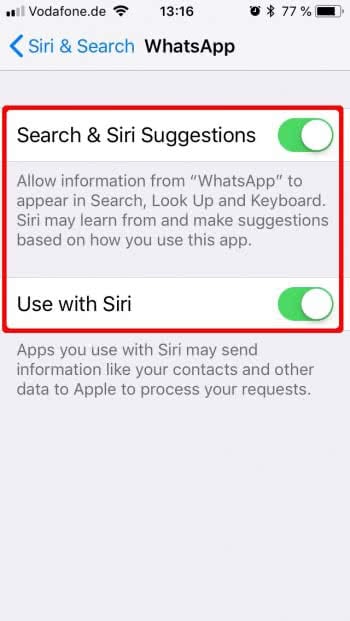
Sending WhatsApp messages with Siri
Siri will guide you step-by-step through the procedure of sending a WhatsApp message to one of your contacts. After telling Siri, that you want to send a WhatsApp message, Siri will ask you who you want to send a message to. Then she will ask you, what you want to tell the certain person. Afterwards Siri will verify the message and to finally send the message, you have to tap on the “Send” button or loudly say “Send”.
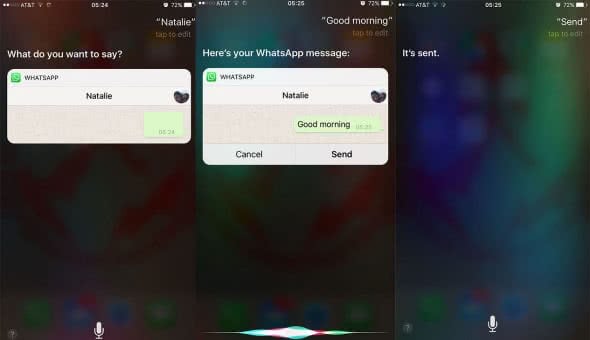
Read WhatsApp messages with Siri
With the new option to send WhatsApp messages with Siri, also came the option to let Siri read WhatsApp messages to you. So if you asked yourself: “Can Siri read WhatsApp messages to me?” The answerr is yes. Find out how to make Siri read messages in WhatsApp to you here.