Switch From iPhone To Android – How To Transfer Your Data
![]() We mostly hear that people want to switch from Android to iPhone. However, we want to explain the other way around this time. The most important part in changing from one to the other operating system is to transfer all your data properly.
We mostly hear that people want to switch from Android to iPhone. However, we want to explain the other way around this time. The most important part in changing from one to the other operating system is to transfer all your data properly.
Download Google Drive
If you want to switch from iPhone to Android and you also want to transfer your contacts, calendar events, photos and videos, you will need Google Drive. The online memory storage is available for free in the iOS App Store.
Save iPhone data with Google Drive
Open the Google Drive app on your iPhone. If you have not registered for a Google account yet, you have to do it now. Sign in with your Google account.
Tap the menu icon in the left top corner. It will open the sidebar, where you choose Settings. Then click the menu item Backup.
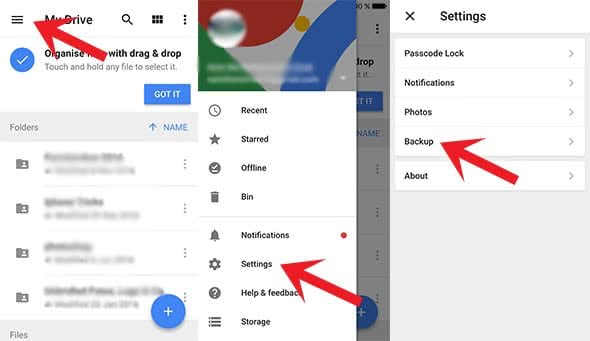
On this site you can choose which data you want to save. You have the option to choose from contacts, calendar events and photos & videos. If you change nothing, it will save everything by default. So if you do not want certain things in your backup, tap the main folder, and then exclude the items you do not need. You can also decide in what quality your photos and videos should be saved.
Tap Start Backup in the right bottom corner and allow the app to access all the data it needs.
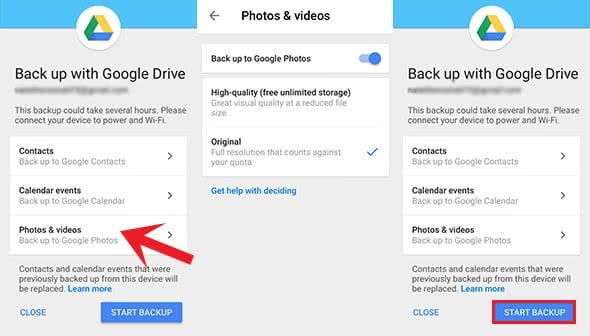
While the backup is running, you have to keep the app open! If you close the app, the backup will stop. According to the amount of media and data and to the internet connection, it can take a few hours to backup. If you did not choose photos and videos, it will be done very quickly.
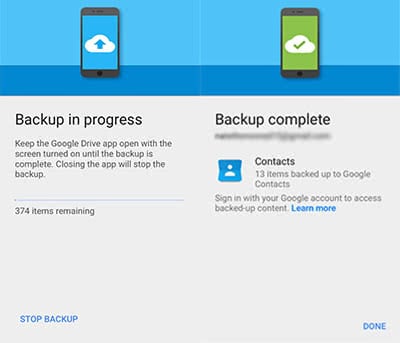
Synchronize data with Android smartphone
Now sign in on your Android smartphone with the Google account. The saved data from the backup should automatically synchronize on your Android smartphone.
