Transfer Data From Android To iPhone With “Move to iOS“
![]() Are you planning to switch from Android to iOS but are wondering about the data transfer? Thanks to “Move to iOS”, you don’t have to worry anymore. We will show you how you can securely transfer your files from an Android smartphone to an iPhone by using the Apple app.
Are you planning to switch from Android to iOS but are wondering about the data transfer? Thanks to “Move to iOS”, you don’t have to worry anymore. We will show you how you can securely transfer your files from an Android smartphone to an iPhone by using the Apple app.
Prerequisites
You can download “Move to iOS” from the Google Play Store for free.
Before you start, you have to make sure that the Wi-Fi is turned on and that all data (including the files on your external microSD card) fits on your new iPhone. If you want to export your Chrome bookmarks as well, you have to update your browser to the latest version on your Android phone.
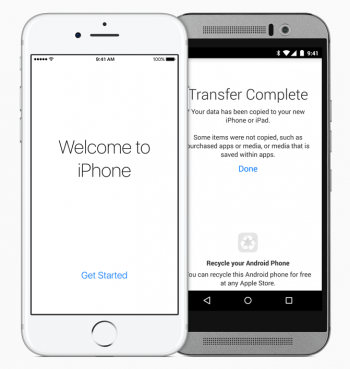
Transfer data from Android to iOS
- While you are setting up your new iPhone, you have to select “Transfer Data From Android” on the Apps & Data screen. When you are done with the setup, you have to delete your iOS device and start over with the setup. If you don’t want to erase everything and start from scratch, you can manually transfer files as well.
- Open the “Move to iOS“ app on your Android device and follow the instructions on the screen.
- On your iPhone, you select “Next” and “Transfer Data From Android”. The display will show a 10-digit or 6-digit code that you have to enter on your Android smartphone.
- Then you can decide on your Android device what content you want to transfer. You can select photos, videos, contacts, email accounts and chat histories, as well as free apps (including Google apps). The transfer time depends on the amount of data that you want to transfer.
- Once the data transfer is finished, you have to confirm on your Android and Apple device. Now you can exit the setup on your iPhone.
If the process missed some files, you can manually transfer data to the iOS device. Apple wrapped up how to do this on their website. If you want to go back to Android (which we don’t recommend ;-) we show you how to switch from iPhone to Android in another article.