Rename Folders On iPhone Faster Using 3D Touch
 You probably already know that you can organize your apps in folders to have a better overview on your Home Screen. Then you also know that you can give your folders names that describe the content better than the suggested name. These names can be changed later on. But there is another – much faster – way to do this, thanks to 3D Touch…
You probably already know that you can organize your apps in folders to have a better overview on your Home Screen. Then you also know that you can give your folders names that describe the content better than the suggested name. These names can be changed later on. But there is another – much faster – way to do this, thanks to 3D Touch…
Prerequisites
For this trick to work you will need a 3D Touch capable iPhone (iPhone 6s and later), because this trick uses the Quick Action menu that is only available on later iPhone models.
Rename folders on iPhone faster
Go to the Home screen of your iPhone to rename a folder as quick as a lightning. Press and hold a folder, which you want to rename. The Quick Action menu will open, where you choose Rename.
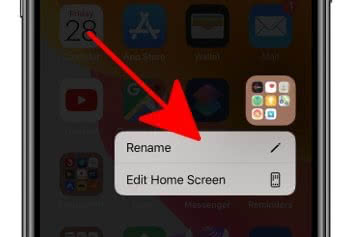
The current name of the folder at the top will be highlighted and overwritten as soon as you start entering the new name. Confirm the renaming by clicking done at the bottom right of the keyboard.
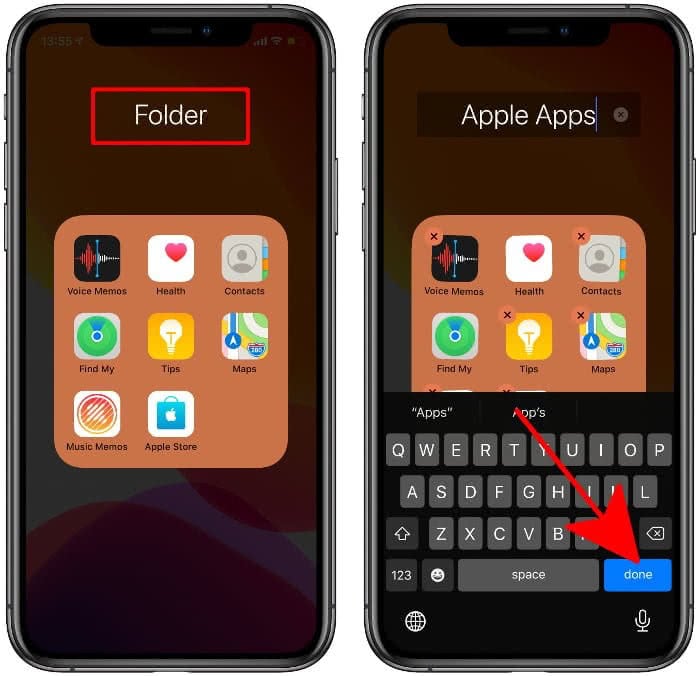
Rename folders without 3D Touch
Everyone, who cannot use this fast way because they don’t have 3D Touch or don’t want to use it, can use this way:
- Tap a folder to open it.
- Click and hold the name of the app at the very top.
- Now enter the new name in the field. Confirm the renaming by clicking done at the bottom right of the keyboard.