How To Dictate Messages With Gboard
![]() Google has expanded the range of features of it’s Gboard keyboard and now offers the possibility to dictate text messages. This feature proved to be very reliable in our test. It especially works better than the voice dictation in iOS.
Google has expanded the range of features of it’s Gboard keyboard and now offers the possibility to dictate text messages. This feature proved to be very reliable in our test. It especially works better than the voice dictation in iOS.
Get “Gboard”
You will need the Google keyboard called Gboard for this trick. You can download it for free on the App Store. In another article we show you how to add third-party keyboards.
Dictate messages with Gboard
Wherever you can use Gboard you can dictate messages – i.e. iMessage, WhatsApp, Safari, etc.
The dictation with Gboard is extremely simple: Tap the input field so that Gboard notices that you will enter a text or type a message.
Then hold the space button of the Gboard keyboard.
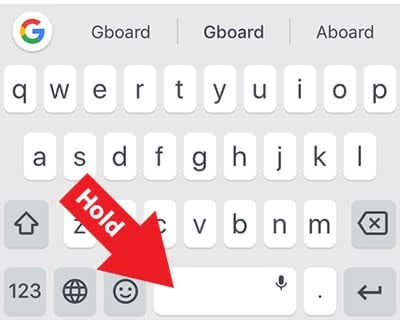
Similar to Siri, it will open a full-screen mode for the dictation feature. Start speaking and Gboard will transcribe the spoken words to written text.
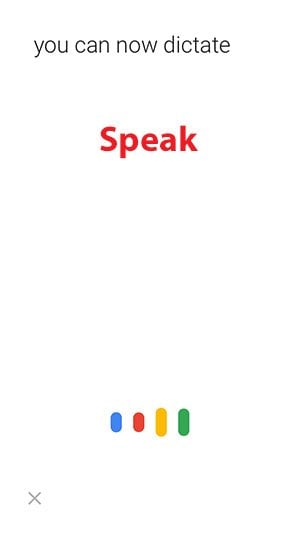
Once you stop talking, Gboard will close the dictation feature and the text will be inserted into the input field. Now you can make manual changes in the text (if necessary) or send it to your contact by tapping the send arrow.
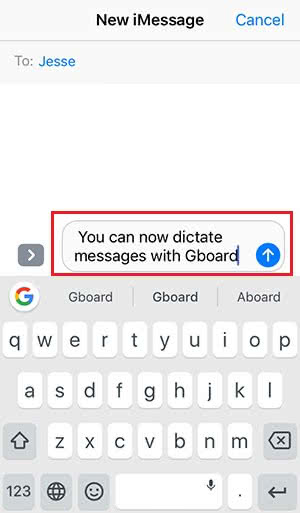
In our test, the Gboard dictation feature proved to be more reliable than the iOS feature. It works more precisely and seems to have a broader vocabulary so that long words and word combinations were no problem for Gboard.
