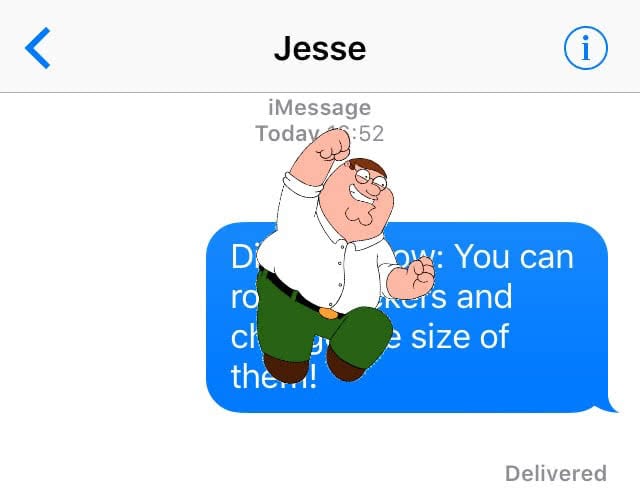iMessage – How To Rotate & Change Size of Stickers
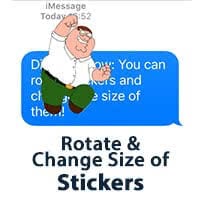 As you probably already know you can send stickers in Apple’s Message app. It’s a nice new way to communicate with your friends. Stickers cannot just be added to the chat by tapping or dragging & dropping. You can also change the size of message stickers and rotate them. Learn here how it works.
As you probably already know you can send stickers in Apple’s Message app. It’s a nice new way to communicate with your friends. Stickers cannot just be added to the chat by tapping or dragging & dropping. You can also change the size of message stickers and rotate them. Learn here how it works.
Using message stickers
If you haven’t used message stickers yet, you should read our little guide “iMessage – How To Use And Delete Message Stickers“ to learn the basics.
Rotate & change the size of stickers
In the linked guide above, we show you that you can send stickers in two ways: Tapping them or via drag & drop. Only for the second option, you can also change the size of the stickers and rotate them.
This is how you do it: Tap and hold a sticker of your choice. Drag it into the chat without letting it go right away. Instead, use a second finger to change the size via pinch-to-zoom or to rotate the whole sticker.
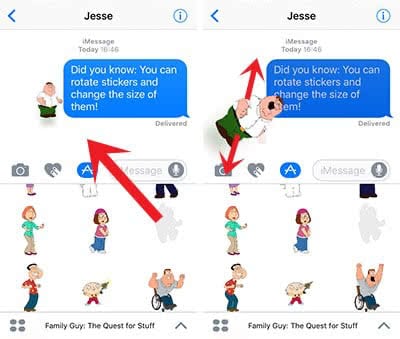
Then let go of the sticker once you reached the desired size and position. The receiver will get the sticker as it is shown on your screen.