How To Set Up An Old iPhone For Kids To Play
![]() An old iPhone doesn’t have to be a dust catcher. As a mother or father and owner of an old unused iPhone, you can make your kid happy by giving him or her a new playing console. We want to show you some important steps to make your old iPhone “child-friendly”.
An old iPhone doesn’t have to be a dust catcher. As a mother or father and owner of an old unused iPhone, you can make your kid happy by giving him or her a new playing console. We want to show you some important steps to make your old iPhone “child-friendly”.
Contents
Reset iPhone
The first step is obviously to erase your iPhone completely because it still could have some files on it (photos, credit card information, etc.). Open the Settings and go to General > Reset and then Erase All Content & Settings. You have to confirm in the next step by entering your Passcode and Apple ID password.
This will reset your old iPhone to the factory settings and all your data will be deleted.
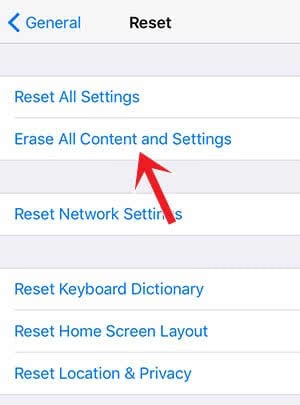
Remove SIM card
You probably don’t want to give your small kid an iPhone for calling and texting. That’s why you can just remove the SIM card in case you never did it before.
Get an iPhone case
You know your kids the best. If they can take care of things and are careful with electronics and toys, you maybe can do it without an extra iPhone case. Otherwise, you want to buy a cheap iPhone case that protects the screen as well. You can already purchase smartphone cases for the iPhone 4 or 4s for a few dollars on Amazon. The thumb rule is: The newer the iPhone, the more expensive can be the iPhone case.
Get games from the App Store
There are tons of child-friendly games available in the App Store. Open the App Store and then the tab Categories. Scroll down a little bit to select Kids. Now you can choose the related age group (5 & under, 6-8, or 9-11).
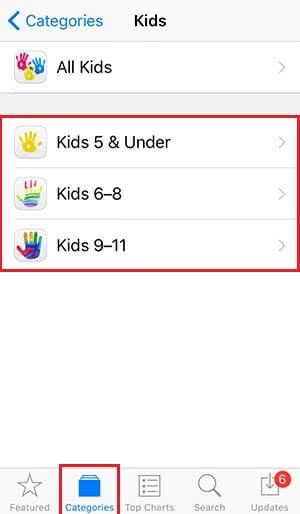
Design a child-friendly Home Screen
The Home Screen of your old iPhone has Messages, Settings, Wallet, etc. on the Home Screen by default. You can get rid of these to make more room for games. If you are using an older iOS version, you can put the pre-installed apps into a folder and put the folder on the second screen. Since iOS 10, you can also delete standard apps.
Enable Child Protection
There are some functions on the iPhone that your kid should not change or deactivate. That’s why you can set up an iPhone child protection. Open Settings > General > Restrictions and tap Enable Restrictions.