Call Via Google Hangouts In Phone App
![]() Hangouts is Google’s own response to Apple’s FaceTime and WhatsApp video calls. A recent update made the app even more interesting for voice and video calls because it now supports Apple’s CallKit. CallKit allows the usage of Apple’s Phone app for third-party providers. Therefore, you can now use Google Hangouts directly in the Phone App in order to voice or video call someone.
Hangouts is Google’s own response to Apple’s FaceTime and WhatsApp video calls. A recent update made the app even more interesting for voice and video calls because it now supports Apple’s CallKit. CallKit allows the usage of Apple’s Phone app for third-party providers. Therefore, you can now use Google Hangouts directly in the Phone App in order to voice or video call someone.
Requirements
For this trick to work you need a Google account that you can register for here.
Activate CallKit for Hangouts
Open the Hangouts app on your iPhone. Click the Menu icon at the top left and go to the Settings.
In order to activate Hangouts for voice and video calls via the Phone app, you have to turn on the option Answer on lock screen.
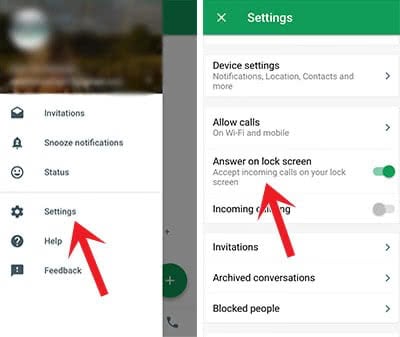
By activating this option, you will see incoming Hangouts calls just as normal calls on the Lock Screen. Furthermore, you can call your contacts via Hangouts in your Phone app.
Make a Hangouts call in Phone app
Prerequisite for calling someone via Hangouts is that the person needs to use Hangouts as well.
To call someone via Google Hangouts, open the Phone app on your iPhone and choose a contact.
If the Google Mail address is added to a contact in your Phone app, it will appear in the section Hangouts. Tap it to call the person via Hangouts.

Define Hangouts call as default
If you always want to call certain contacts via Hangouts, you can define this app as a default app. To learn how this works, read our little step-by-step guide in another article.