iCloud Mail – Activate iCloud Email Address on iPhone
 If you need a new email address, you can easily create an iCloud email address on your iPhone. With an iCloud Mail account, you can check your mails on any Apple device as well as Windows or Android systems and iCloud Mail will always synchronize. You can also use a new iCloud email address to create an email alias with your “[email protected]” email address. We explain how to create an iCloud email address on iPhone and we also explain how to delete iCloud Mail.
If you need a new email address, you can easily create an iCloud email address on your iPhone. With an iCloud Mail account, you can check your mails on any Apple device as well as Windows or Android systems and iCloud Mail will always synchronize. You can also use a new iCloud email address to create an email alias with your “[email protected]” email address. We explain how to create an iCloud email address on iPhone and we also explain how to delete iCloud Mail.
Contents
What is an iCloud email address used for?
An iCloud email address can be used as your Apple ID and works just like any other email address. You can send, receive and organize your emails and use your iCloud email address on all Apple devices as well as Windows and Android systems.
You may want to use your iCloud email address with an alias for newsletters and ads so your can find out, if someone is giving out your email address to unknown parties or selling your personal data.
Activate iCloud Mail
Settings → Apple ID, iCloud, iTunes & App Store → iCloud → activate MailActivating iCloud Mail is quite easy, you can do it on your iPhone or iPad in a few steps. First, you open your “Settings” and tap your Apple profile at the top “Apple ID, iCloud, iTunes & App Store”. Now tap “iCloud” and activate the toggle next to “Mail”.
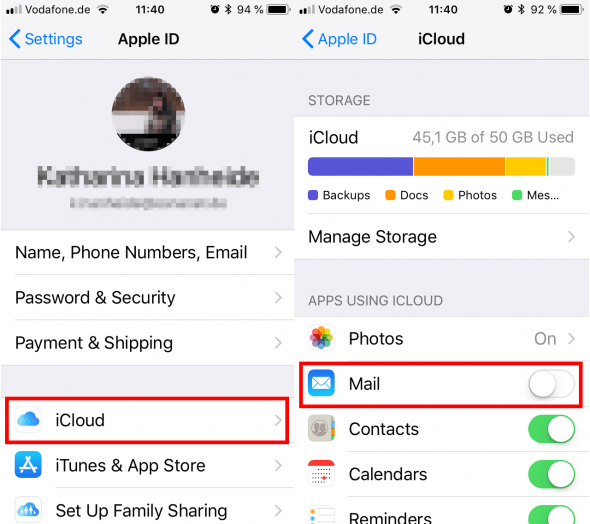
Now you have to create your iCloud Mail address. Tap “Create” and enter your chosen iCloud email address. You are free to choose the first part of the iCloud email address, it will however automatically end in “@icloud.com”.
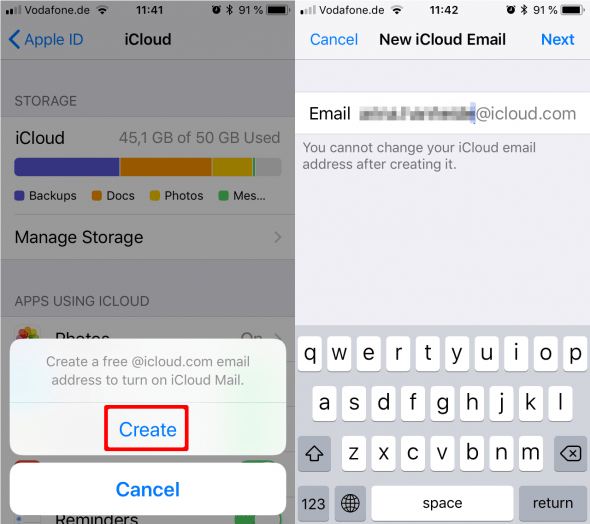
Now you can activate this new iCloud email address for all of your Apple devices and also deactivate the toggle, if you do not want to use the email address anymore.
How to change your iCloud Mail address
You cannot change your iCloud Mail address on iPhone once it has been created, however, if you are unhappy with your chosen @icloud.com address, you can create an alias for your iCloud Mail address. This way others will see the iCloud Mail alias instead of your original iCloud email addess.
Note: Your iCloud Mail alias can not be used to create a second Apple ID!
How to check iCloud Mail
Emails to your iCloud Mail address are sent to your mail account in iCloud which you can check on icloud.com under “Mail”. To receive iCloud Mail on iPhone and iPad or all your Apple devices you need to set up iCLoud Mail on your devices like explained above under “Activate iCloud Mail”.
Delete iCloud Mail address
You cannot just delete your iCloud Mail address because Apple does not offer this service, but instead you can either delete the Apple ID connected to your iCloud email address or delete your Apple ID itself. You can also delete different iCloud Mail aliases.