iPhone “Frozen”: How to Deal With Unresponsive Apps
 For the most part, iPhones are superfluid and responsive. No jitter or lag. But, there is of course a caveat. Some apps are not properly adapted to the most recent version of iOS, carry a software bug or run into other sorts of trouble. This can cause your iPhone to “freeze” and not respond. We show you what to do when your iPhone gets “stuck” or “frozen” because of misbehaving apps.
For the most part, iPhones are superfluid and responsive. No jitter or lag. But, there is of course a caveat. Some apps are not properly adapted to the most recent version of iOS, carry a software bug or run into other sorts of trouble. This can cause your iPhone to “freeze” and not respond. We show you what to do when your iPhone gets “stuck” or “frozen” because of misbehaving apps.
When to close and relaunch an app
We explained in a prior guide that closing all apps is usually not necessary and will even give you trouble with your battery life, should you constantly close all of the open apps habitually. The power management system of iOS does a great job in conserving battery life by dealing with backgrounded or “sleeping” apps that aren’t currently in use but ready to resume their work when re-opened.
In some cases, however, your iPhone might be acting up. Not responding to touch input, not displaying the keyboard, or even getting quite hot for no apparent reason while the screen gets stuck displaying the same image. This is the appropriate time for trying to close the app.
Close app and reopen it
If an app stops responding, try closing it first and then reopening it. Press the Home button twice in a row (iPhone 8 and older) or swipe from the bottom to the middle of the screen and hold your finger on the display. This will open up the app switcher and display an overview of recently used and currently opened apps. Then swipe the preview of the non-responding app up so that it disappears from the app switcher. Then return to the Home Screen and relaunch the app.
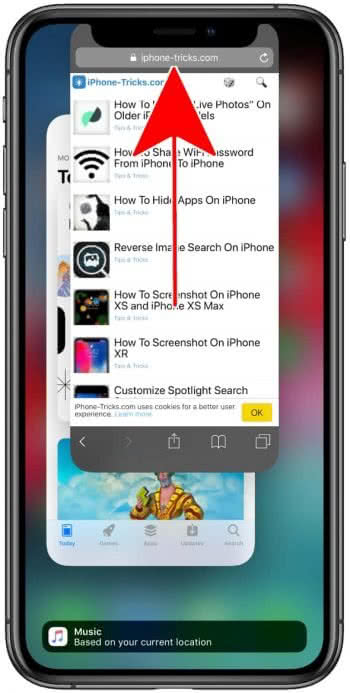
Hopefully, things will work themselves out by this time and your app will resume working properly. If your iPhone does not appear to respond to any input, keep reading our further troubleshooting options below.
Force-close app and restart it
This trick only works on iPhones with a Home button, e.g. the iPhone 8, iPhone 7 and older. On iPhones without a Home button such as the iPhone X or XR this trick can no longer be applied.Here’s one for the skillful fingers: A particularly stubborn app can be forced to relaunch by pressing and holding the power button until the “slide to power to off” appears. Let go of the power button as soon as the slider appears.
Now press and hold the Home button for around 6 seconds or until you see something happening. Your current app should now restart. This should work even when the app switcher is inaccessible to you, because of a misbehaving app.
The last resort: A hard reset
If this still doesn’t alleviate the symptoms, ask a doctor. Just kidding, you should probably try a hard reset on your iPhone and reboot the operating system. Don’t worry, it’s by far not as technical as it sounds.
Tip: If all of this does not fix the problem there are some other things you can do if an App freezes and your iPhone does not respond!