How To Use the DFU Mode On Your iPhone
![]() If you cannot start your iPhone anymore and you have to jailbreak it, it might be necessary to put the iPhone into DFU mode. In the following guide you will learn how to put your iPhone into DFU mode and in which situation it is useful.
If you cannot start your iPhone anymore and you have to jailbreak it, it might be necessary to put the iPhone into DFU mode. In the following guide you will learn how to put your iPhone into DFU mode and in which situation it is useful.
Using the DFU mode
The reasons for putting an iPhone into DFU mode are diverse, but more on this later. First of all, the question is how to put your iPhone into DFU mode.
Below you will find two ways that show you, how you can activate the DFU mode according to your iPhone model. If you have an iPhone 7, you will need to do it a bit differently, because it does not have a physical Home button anymore.
Preparation
First ensure that you have installed the latest version of iTunes and update it if necessary. iTunes has to be open to use the DFU mode.
Connect your iPhone by a Lightning USB chord with your computer.
Now turn off your iPhone. Press and hold the Sleep/Wake button and slide the “Power off” button to the right. Wait until the screen is pitch black and the small rotating circle disappears.
Activate DFU mode on iPhone 7
Next you have to follow a certain key combination, so that you activate the DFU mode on the iPhone:
Press and hold the Sleep/Wake button on the right-hand side and the Volume down button on the left-hand side simultaneously. Hold it for 10 seconds.
Then only release the Sleep/Wake button. Hold the Volume down button for 5 more seconds before you let go of it. If the iPhone screen stays black, you have put your iPhone into DFU mode.
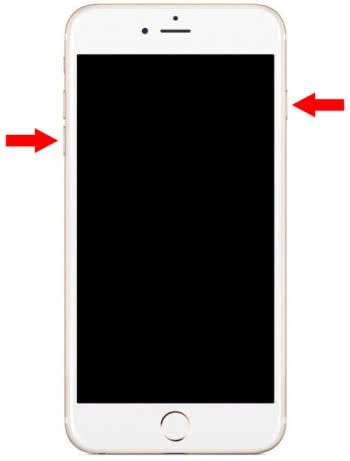
iTunes should recognize the iPhone now and should allow you to restore it.
Activate DFU mode on iPhone 6s or earlier
Press the Sleep/Wake and Home button simultaneously and hold it for 10 seconds.
Then only release the Sleep/Wake button. Hold the Home button for 5 more seconds before you let go of it.
If the iPhone screen stays black, you have put your iPhone in DFU mode.
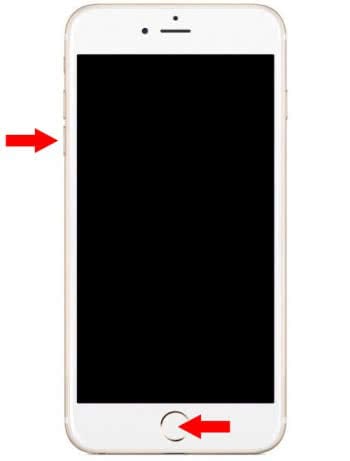
iTunes should recognize the iPhone now and should allow you to restore it.
Exit DFU mode
If you have put your iPhone in DFU mode accidentally, you can exit the mode by holding the Sleep/Wake and Volume down button simultaneously for around 10 seconds. Your iPhone should show the Apple icon and therefore start normally. You could also wait 15 minutes until the DFU mode closes automatically.
Reasons to put iPhone into DFU mode
Reasons for putting an iPhone into DFU mode are diverse.
One reason could be that you cannot start your iPhone anymore, so that you have to reinstall the device completely. Before you take such a radical step, you should try to reboot first. If an app does not respond and is frozen, try this little trick to force the restart. Use the DFU mode only as a last resort.
Another possible reason can be a disabled iPhone because you have typed in the wrong Passcode too many times or you have forgotten your Passcode.
Besides these reasons, the DFU mode enables a deep access to the system, so that it is useful to jailbreak an iPhone.