How To Turn Off Safari Suggestions
![]() When it comes to browsing the web, Safari will be the first choice for most iPhone users. Not just because it is the pre-installed browser, but also because it can be customized for an individual surf behavior. One part of this individualization is Safari and Search Engine Suggestions. Those can sometimes be irrelevant. Hence, we want to show you how to turn off these suggestions.
When it comes to browsing the web, Safari will be the first choice for most iPhone users. Not just because it is the pre-installed browser, but also because it can be customized for an individual surf behavior. One part of this individualization is Safari and Search Engine Suggestions. Those can sometimes be irrelevant. Hence, we want to show you how to turn off these suggestions.
Turn off Safari Suggestions
Settings > Safari > Deactivate Safari SuggestionsIf you want that Safari does not suggest you any website, you can easily deactivate this option in the iPhone Settings.
Scroll down to Safari to make changes in these settings. Turn off the option Safari Suggestions by tapping the button next to it (see screenshot at the bottom). The browser will only suggest bookmarks and websites from your browser history from now on.
Turn off Search Engine Suggestions
Safari suggests you not just websites, but also search terms for google. You can turn off this option as well by going into the Safari settings. You just need to turn off the feature Search Engine Suggestions, which is right above the Safari Suggestions. Use the button to deactivate the option as usual. From now on Safari will also no longer suggest you google search terms.
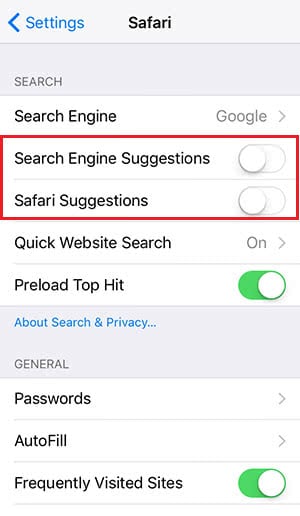
There are some other options in the iPhone browser that can be customized individually – e.g. clearing the browser history or activating the private mode.