How to Hide Contacts on Your iPhone (Contact Groups)
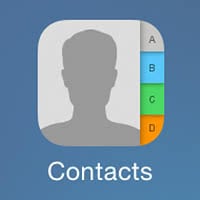 Managing contacts on your iPhone can be tricky at times. Especially if you have a lot of them. Here’s a handy trick that allows you to hide contacts on iPhone, keep displaying specific ones, or restrict your selection of contacts to a specific group. This trick is especially handy when you are trying to isolate all of your doctors, or if you are trying to keep your work iPhone clean from private contacts that are stored in your iCloud.
Managing contacts on your iPhone can be tricky at times. Especially if you have a lot of them. Here’s a handy trick that allows you to hide contacts on iPhone, keep displaying specific ones, or restrict your selection of contacts to a specific group. This trick is especially handy when you are trying to isolate all of your doctors, or if you are trying to keep your work iPhone clean from private contacts that are stored in your iCloud.
To hide a contact on iPhone, you need to categorize contacts into groups first. Of course you can also hide a contact on iPhone by assigning a contact group to only on contact. This unfortunately cannot be done directly on an iPhone, unless you are using third-party apps for contact group management. An easier and free way to do this is using iCloud on a computer. If you happen to own a Mac, you can simply use the Contacts application on your Mac for group management.
How to create contact groups using iCloud.com
Browser → iCloud.com → Plus SignThis method works on both platforms. On your PC or Mac, open up the iCloud.com website. Here you can create new contact groups by clicking on the plus sign at the bottom left of the screen. Contact groups help organize and display contacts selectively. To add a contact to your newly created group, simply drag and drop from the “All Contacts” list to the desired destination. The contact will remain visible in the overview, but now you can use your contact groups as a filter to hide contacts on iPhone.
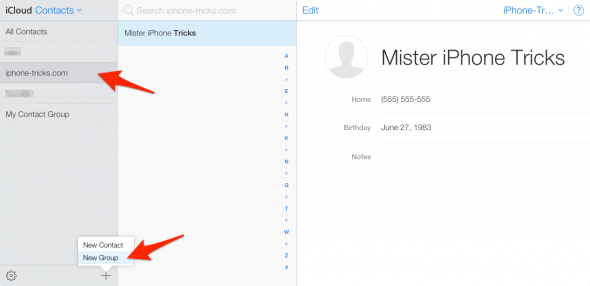
As long as your iPhone contacts are set to sync with iCloud (a default), your changes to the groups and the contacts you assign to the individual groups will be carried over.
Hide contacts on iPhone (based on their contact group)
Contacts App → GroupsOnce you’ve assigned your contacts to groups, you may filter them on your iPhone. To achieve this, open up your “Contacts” app and tap “Groups”. This will bring you to an overview of the configured groups. To hide iPhone contact groups, simply remove the corresponding tick. To display only a single group, untick all of the others. You can do this on the fly, none of these filters are permanent and with a tap you have hidden contacts on iPhone.
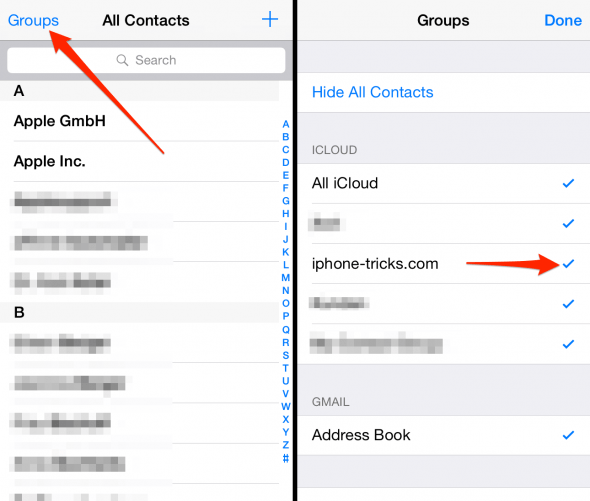
While sorting through your contacts you may come across a couple of double contacts. Insted of deleting them one by one you can use our trick to delete double contacts faster.