Search on iPhone: How to Use Spotlight
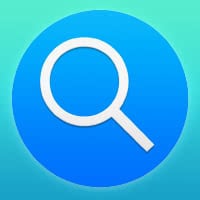 Spotlight is the all-encompassing search tool on your iPhone. To search on iPhone, you will definitely need to access the Spotlight search feature. New users often wonder, how they can get to the iPhone Spotlight search panel, as it is hidden from sight when not in use.This is a tutorial on how to access the Spotlight search on your iPhone and how to make the most of it.
Spotlight is the all-encompassing search tool on your iPhone. To search on iPhone, you will definitely need to access the Spotlight search feature. New users often wonder, how they can get to the iPhone Spotlight search panel, as it is hidden from sight when not in use.This is a tutorial on how to access the Spotlight search on your iPhone and how to make the most of it.
We will also explain how Spotlight’s inner workings are conceived, so that you get a better idea of what an iPhone search can accomplish for you. It is rather versatile and far more capable than, say, just a search field on the web. Spotlight is tied into most of your most-used apps and has a couple of surprises up its sleeve.
How to use Spotlight Search on iPhone
Home Screen → swipe downwards/right → Spotlight SearchFirst you have to open the Spotlight search on your iPhone. This can be accomplished in two ways: Go to your Home Screen (press the Home Button if you’re currently within an app, or unlock your iPhone, if locked) where all of your app icons reside. Now pick a spot in the middle of your screen and pull or swipe downwards. This motion should open up a Spotlight search interface that looks akin to this:
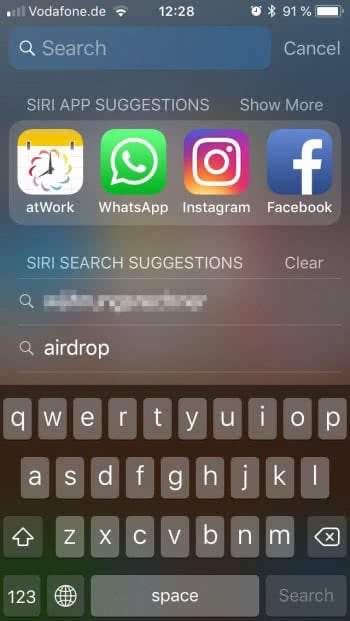
You can also swipe right to open the “Today” view and the Spotlight search feature will be at the top of the Today view.
This motion should open up a Spotlight search interface that looks akin to this:
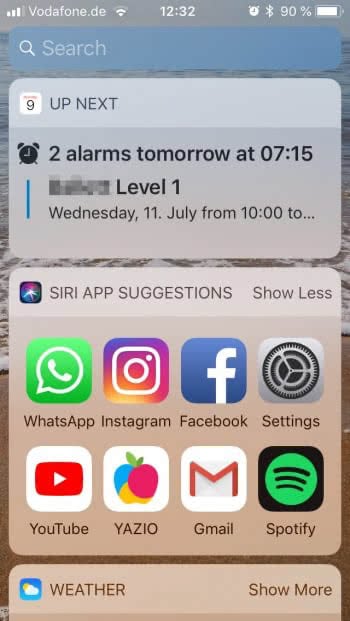
There is no need to fully enter a search query, as most of the time the first few letters (see the below example, “motorh” returns “Motörhead”) will already find your desired result. Another hint: You don’t need to be careful with your capitalization, as the queries themselves are not case-sensitive. Thus is doesn’t matter if you write “iPad” or “ipad” or even “IPAD”. Protip: Save yourself the time and effort and simply use small case letters.
Here are a few examples that demonstrate how Spotlight can even find tracks on Apple Music that you added to your library, pull up wikipedia articles and web results or present downloads from the App Store:
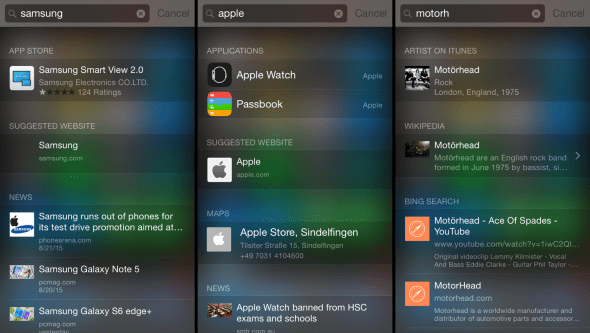
Did you know, that you use Spotlight for calculations and conversions? Find out how to do calculations and conversions using Spotlight Search.
How are Spotlight search results composed?
It doesn’t just search what is on your iPhone, such as contacts, apps, email, calendar entries, reminders and media or messages, but also presents search results from the web that are tied to Apple Maps and other cool apps and websites. You can, for instance, enter a topic you want to conduct some research on. Your iPhone will then present you with a fitting Wikipedia article, making the extra step of opening up a browser and entering a Google search query superfluous.
Adjust Spotlight Search
Settings → General → Spotlight SearchIn the Settings under the section Siri & Search, you can adjust the Spotlight Search settings. There you can activate and deactivate certain content (apps, suggestions, etc.) that Spotlight should search in.