How Old Is My iPhone? That’s How You Find Out!
 Sometimes it is helpful to know the age of an iPhone, for example if you want to sell your iPhone or buy a used one. But it can also be important in other cases. If you’re wondering how old your iPhone is, we’ll show you how to find out!
Sometimes it is helpful to know the age of an iPhone, for example if you want to sell your iPhone or buy a used one. But it can also be important in other cases. If you’re wondering how old your iPhone is, we’ll show you how to find out!
Determine iPhone age by serial number
Settings → General → About → Serial NumberTo find out how old your iPhone is, you first need the serial number of your iPhone. You can find it in the “Settings” under General → About → Serial Number.
Using the serial number you now have two ways to determine the age of your iPhone. The first option is via an Apple support page where you can check the warranty status of your iPhone. If that doesn’t work, you can check the age of the device using the free “Chipmunk” service.
Use Apple Warranty Query
Use Apple’s “Check Coverage” website to determine the age of your device based on the expiration date of your iPhone warranty:
1. First, open the “Check Coverage” web page on your iPhone, PC, or Mac.
2. Enter the serial number of your iPhone (see above) in the input field, confirm the code and click “Continue”.
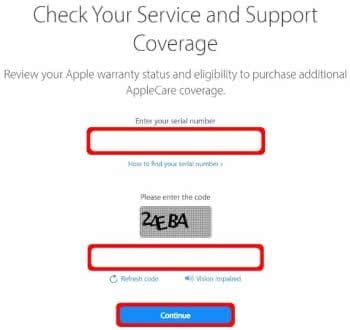
3. On the next page you’ll find information about the support and the expected expiration date of the iPhone warranty. You can now easily find out the age of your iPhone by looking at the warranty period. Since Apple always grants a one-year manufacturer’s warranty on its products, you have to calculate back one year from the expiration date indicated here. Now you know when the iPhone was purchased and can determine the exact age.

If your iPhone is older than one year, you won’t see an expiration date at this point. In this case you can use the following online tool.
Use “Chipmunk” online tool
The Dutch website “Chipmunk” offers a free service, with which you can find out (besides some technical data about your iPhone) the year of production and the week of production:
1. First open the “Chipmunk” website on your iPhone, PC or Mac and enter your iPhone’s serial number (see above) in the text input field. Then click on the “Laat de informatie zien” button.
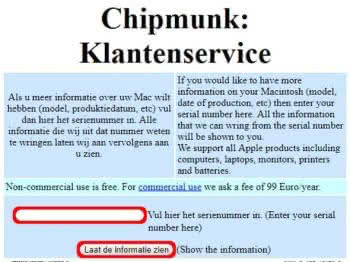
2. On the next page you can determine exactly how old your iPhone is on the basis of the details Production week and Production year.

We tested the tool with an iPhone X and an iPhone 7 Plus. While we were able to find out the age of the iPhone X, the iPhone 7 Plus didn’t show us the crucial data. So it’s quite possible that there are differences in the information played out for the respective models. Nevertheless, we can only recommend you to try the tool for yourself.