How To Set a Song as Individual iPhone Ringtone
![]() The iPhone is an excellent smartphone, but when it comes to iPhone ringtones and notification sounds, even extreme Apple fans will frown. The iPhone offers some pre-installed ringtones and you can purchase additional ringtones in the iTunes Store. The operating system iOS does not allow using a song as a ringtone or notification sound. However, you can avoid a purchase by trying the trick below.
The iPhone is an excellent smartphone, but when it comes to iPhone ringtones and notification sounds, even extreme Apple fans will frown. The iPhone offers some pre-installed ringtones and you can purchase additional ringtones in the iTunes Store. The operating system iOS does not allow using a song as a ringtone or notification sound. However, you can avoid a purchase by trying the trick below.
Create individual ringtones for your iPhone: The preparation
The song that you want to use as a ringtone has to be on your iPhone. In addition you will need an app to create ringtones. There are numerous apps in the App Store that are also free for the basic version. We would like to recommend the app “Ringtones for iPhone”.
Furthermore, you have to have the latest version of iTunes on your computer. You can also place the USB cable next to the computer to have it ready to use for later.
Note: You can also create a custom ringtone on your iPhone using iTunes!
How to create your individual iPhone ringtone
- Open the app “Ringtones for iPhone” to create an individual ringtone for your iPhone.
- You can go through the short tutorial that shows you all the necessary steps.
- Choose the song that you want to use as a ringtone by clicking the icon at the left top corner. It will access your Music Library.
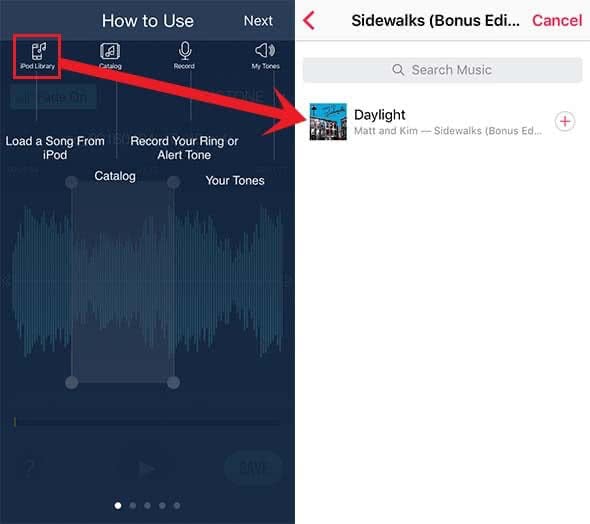
- Now you can customize the starting time and length with the tool in the middle of the screen. You can also listen to it and adjust it as you want.
- One of the many features is the selection on top where you can select if you want to save it as a ringtone or text message tone etc.
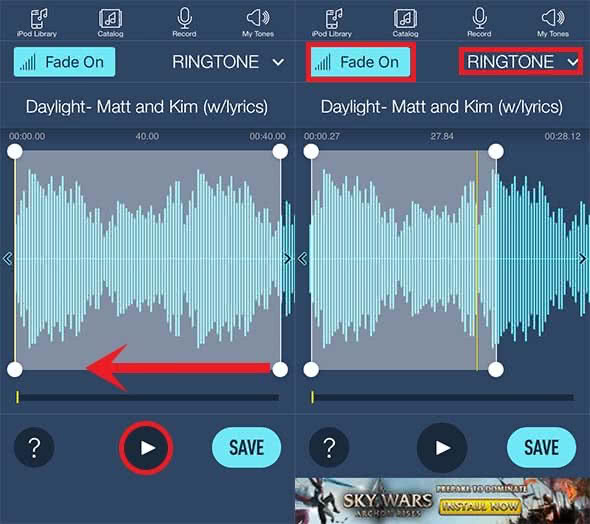
Once you are done, click the “Save” button and a pop-up window will explain you the next steps. Don’t worry, we are going to explain these steps for you and guide you with screenshots.
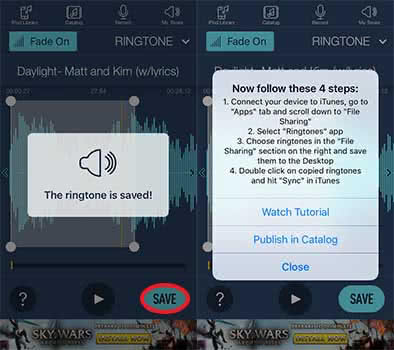
So, now you have to connect the iPhone with the computer. Then open iTunes and choose your iPhone.
The next step is to click the “Apps“ tab at the top of the sidebar. Scroll down till the end. There will be a section where you find apps that contain information which you can extract to your computer. The “Ringtones for iPhone“ app should be there as well.
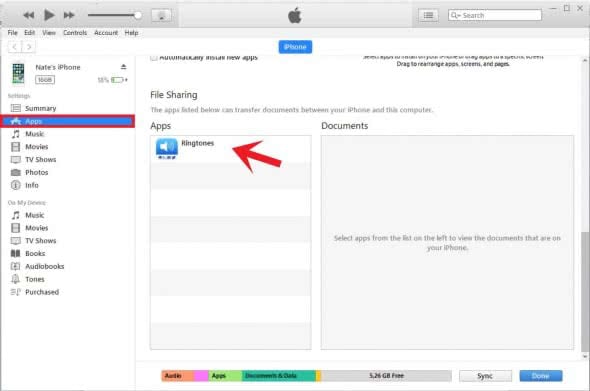
Click the app and your customized ringtone should show up in the field next to the apps.
Drag and drop or save this one on your desktop and play it with iTunes once.
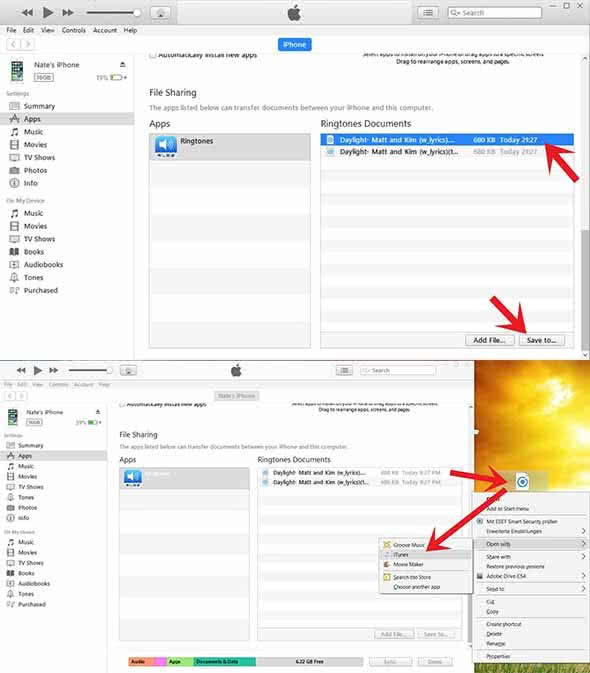
Changing the ringtone
Go to the tab “Sounds“ in iTunes on your computer. There should be the new customized ringtone. Place the check mark in the little box to add it to the sounds and then you only have to synchronize your iPhone with iTunes.
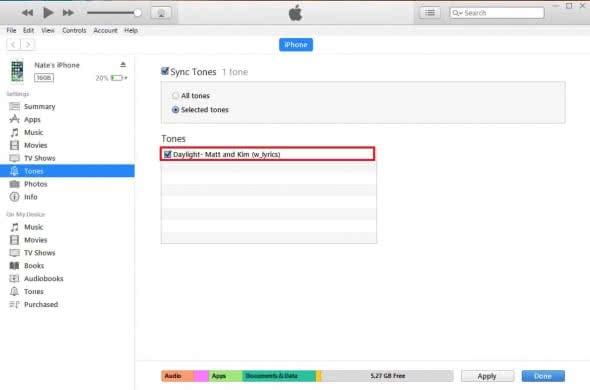
Afterwards you can choose the new ringtone on your iPhone.
You should find it in the list of the default ringtones in the Sound Settings.
Tap the new ringtone, so that a check mark appears to show that this is your current ringtone.
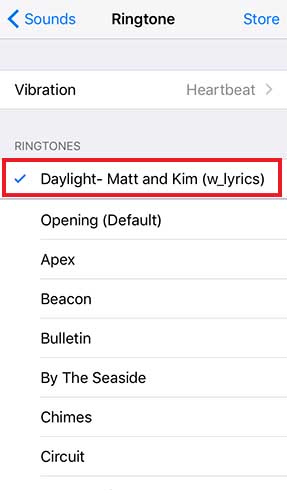
The new ringtone is now set and will be playing when you receive the next call or Message.
