How To See Saved Passwords On iPhone
 If you use more than one password, you’ll appreciate your iPhone’s ability to remember and automatically apply passwords. If you want to check your passwords, we show you how to see saved passwords on iPhone. In this article you will also learn how to delete and change your passwords.
If you use more than one password, you’ll appreciate your iPhone’s ability to remember and automatically apply passwords. If you want to check your passwords, we show you how to see saved passwords on iPhone. In this article you will also learn how to delete and change your passwords.
Contents
How to view saved passwords on iPhone
Settings → Passwords & Accounts → Website & App PasswordsTo view your saved passwords, you need to go to the “Settings” app on your iPhone and tap on “Passwords & Accounts”. Then select “Website & App Passwords” and enter your iPhone code or use Touch ID / Face ID to see all your saved passwords.
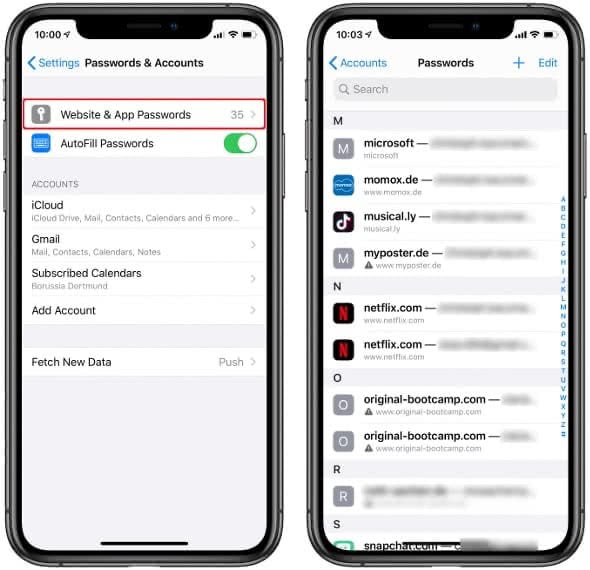
This page shows all websites for which your iPhone has ever secured a password in Safari. The password itself is not shown here yet, only the page and the username. Touch a line to display the password.
How to change saved passwords on iPhone
You can now see your password and change it e. g. if you have saved a wrong password by mistake and Safari now uses it automatically every time you want to login.
To do so, tap on “Edit” in the upper right corner and change your current password in the Password field. Tap on “Done” in the upper right corner to apply the change.
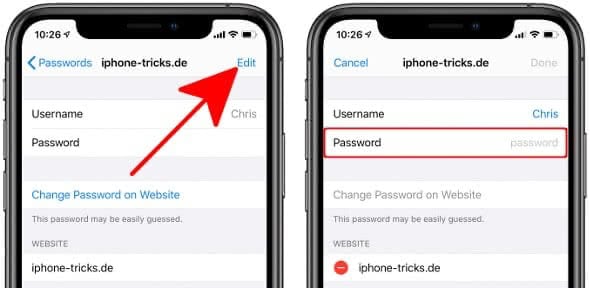
How to delete saved passwords on iPhone
Back in the Passwords view, you can also delete your saved passwords.
To delete a single password, swipe left on a line and select “Delete”. If you want to delete several passwords at once, tap “Edit” in the upper right corner and then select several lines by tapping them. Then press “Delete” in the top left corner.
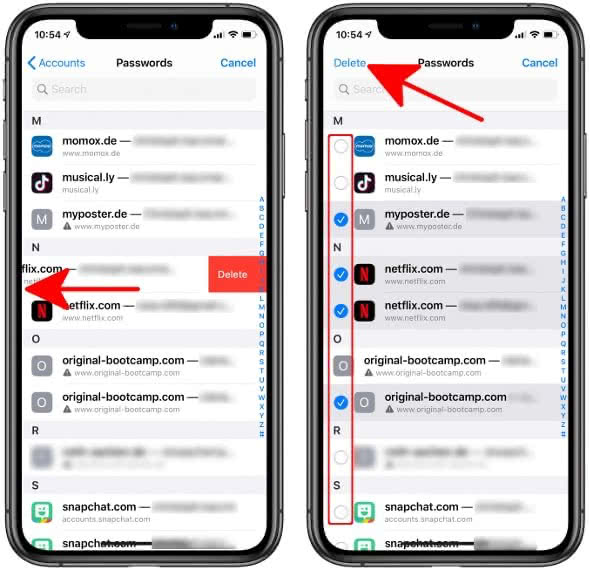
In another article we show you 11 Safari features you should know!