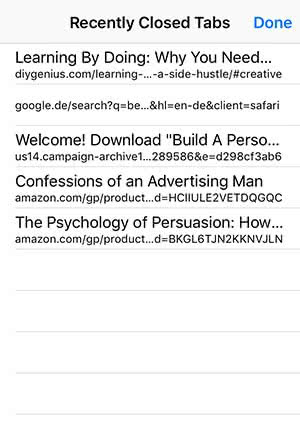11 Safari Features You Should Know
![]() Although there is an ever growing competition on the App Store, Safari is still one of the most popular browsers for iPhones. Its advantage: In contrast to other apps like Chrome or Firefox, Safari is integrated optimally in iOS and optimized for the system with many features. We will show you 11 features that every iPhone user should know.
Although there is an ever growing competition on the App Store, Safari is still one of the most popular browsers for iPhones. Its advantage: In contrast to other apps like Chrome or Firefox, Safari is integrated optimally in iOS and optimized for the system with many features. We will show you 11 features that every iPhone user should know.
Contents
Domain Shortcut
Thanks to Safari, you never have to enter domains: Enter the address and hold the “.” button. The most common domain endings like .com, .net, .de, .edu, .us, and .org will be displayed.
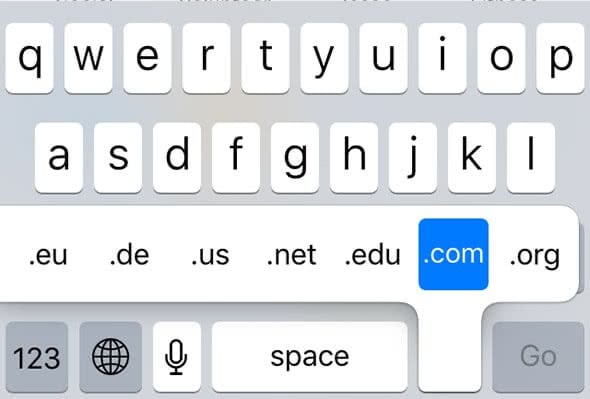
Request desktop version
Safari automatically opens the mobile version of a website on your iPhone. Some pages, however, don’t offer the same functions on the mobile website. So you need the desktop version. Tap the Share icon at the bottom bar and swipe left in the bottom row. There you will find the icon Request Desktop Site.
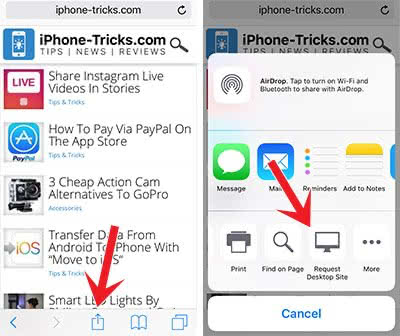
Add website to Home Screen
Are you visiting a website multiple times a day? Then it’s worth it to add it to your Home Screen. Open the Share menu in the navigation bar and swipe left in the bottom row until you see Add to Home Screen. As soon as you click it and entered a name, the website icon will appear on your Home Screen.
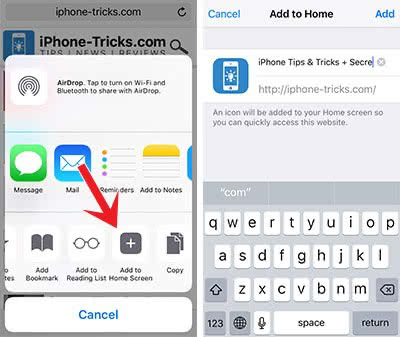
Show & manage saved passwords
People who use more than one password will appreciate the automatic saving of passwords. However, the suggested passwords are not always correct. Safari offers the possibility to save credentials, as well as to change and delete them. Open the Settings on your iPhone and go to Safari. In the section General, you will find Passwords. iOS will ask you for your Touch ID or Passcode. On this page, you will find all websites that you have saved a password for.
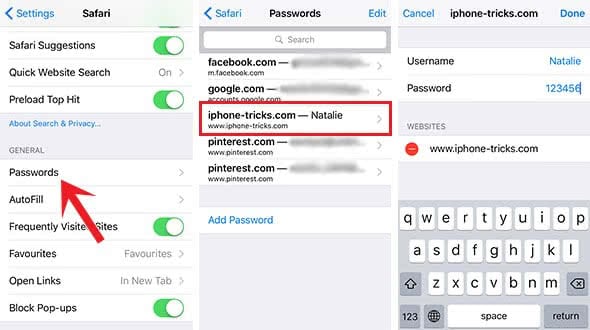
Tap one of the entries to see the full details. Tap Edit to change the password or user name. Tap into a field to change the entry and hit Done in the end. If you want to delete an entry, you have to click Edit on the list screen. Then select the entries that you want to remove and tap Delete.
3D Shortcuts
Safari offers four fast ways to start the browser on iPhones with 3D Touch. After a firm touch on the Safari icon, it opens the Quick Action menu, where you can choose between Show Reading List, Show Bookmarks, New Private Tab, and New Tab.
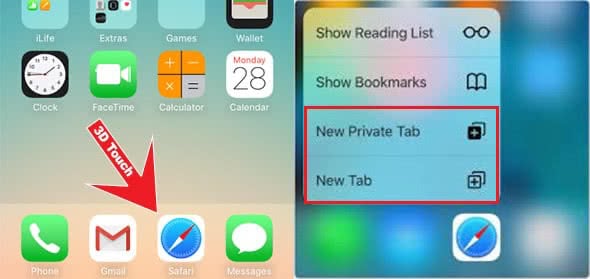
On-page Search
Are you looking for a certain paragraph or word in a text? The search for certain terms will help. Enter the search term in the search field and check the section “On this page”. It will show how many matches were found. Tap Find “[search term]” to see the results on the page. If there are multiple matches, you can navigate with the arrows at the bottom.
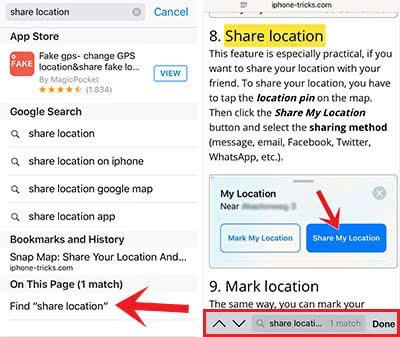
Tip: Did you know that you can also search for specific tabs in Safari?
Close all Safari tabs at once
The more often you use Safari, the more tabs you have open. If you want to clean up the mess in your browser, you can delete all tabs at once. Click the Tabs icon at the bottom right and hold it until a small menu opens. Select Close X Tabs and all tabs will be closed at the same time.
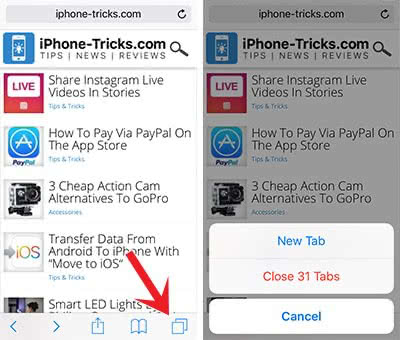
Sort tabs
If you just want to get a better overview of your tabs, you can also change the order. Click the Tabs icon at the bottom in Safari. Then touch and hold one tab until the others become darker and drag & drop it to the desired location.
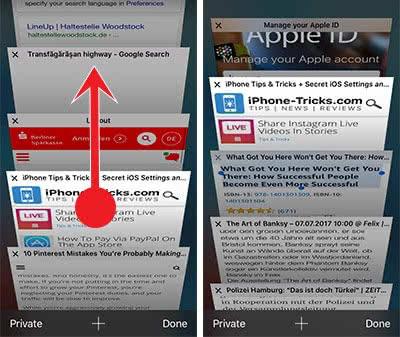
Change Search Engine
You don’t want to use Google as a standard search engine anymore? Then you can change it easily. Open the Settings on your iPhone, go to Safari and choose Search Engine. Then select one of the four options: Google, Yahoo, Bing, or DuckDuckGo.
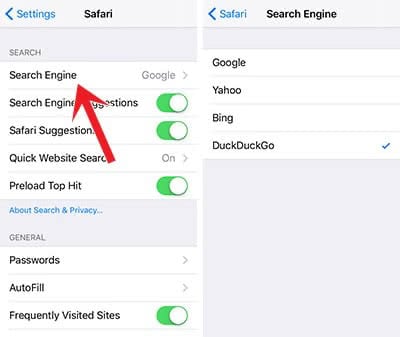
Create notes in Safari
Another helpful Safari feature is creating Notes directly in the browser. You don’t have to leave the browser. Open Safari, tap the Share icon and select Add to Notes. In the next step, you can customize the title of the website or article and add a comment.
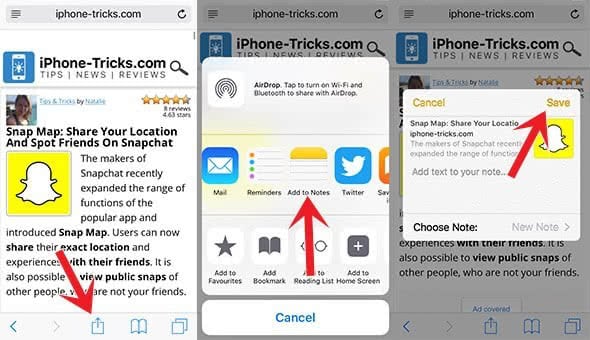
We compiled all the Notes features in a different article. So if you want to know more about it, read “10 Things Everyone Should Know About The Notes App”.
Restore closed tabs
Did you accidentally close a tab and now you cannot remember the name of the website anymore? Safari will even solve this problem. Go to the tabs overview of the browser. In the middle, you will find a “+” icon that you have to tap and hold. It will reveal a list of the recently closed tabs.