Maximize iPhone Battery Life: Survival Guide
![]() You can extend your iPhone battery life by disabling certain features, which will result in a less comfortable, albeit a more long-lived user experience. To make the most out of a full charge, we recommend following one of our guides on the topic. There is another option, though: If you don’t need to be available for calls and texting, but require your iPhone e.g. for the “Notes” app or your calendar and other offline features, you can put it into “Survival Mode” using the below advice. Hence we call this tutorial our “iPhone Battery Life Survival Guide”. This is a guide on how to nearly double your iPhone’s battery life using simple settings and no additional apps.
You can extend your iPhone battery life by disabling certain features, which will result in a less comfortable, albeit a more long-lived user experience. To make the most out of a full charge, we recommend following one of our guides on the topic. There is another option, though: If you don’t need to be available for calls and texting, but require your iPhone e.g. for the “Notes” app or your calendar and other offline features, you can put it into “Survival Mode” using the below advice. Hence we call this tutorial our “iPhone Battery Life Survival Guide”. This is a guide on how to nearly double your iPhone’s battery life using simple settings and no additional apps.
Contents
Maximize battery life
Our goal is to achieve the longest battery runtime on iOS by using only the native features. Here’s how to do it.
Enable “Airplane mode”
Swipe up to reveal your Control Center, then tap the little airplane icon to enable Airplane mode. The icon should turn white when active, effectively disabling your Wi-Fi, mobile data and cellular radio. This will disable your iPhone’s ability to receive or make calls, receive or send texts and browse the web.
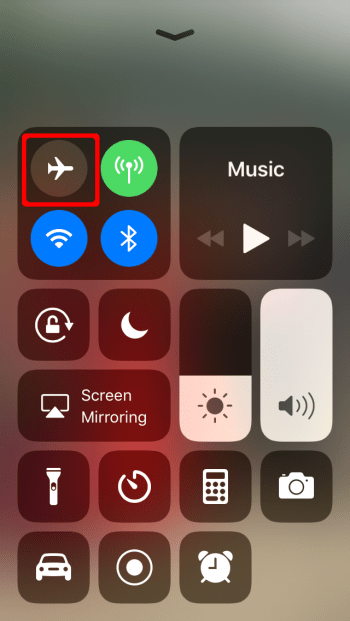
Enable “Do not Disturb”
Keep the “Control Center” open and tap the little moon icon, which is second to last in line. This will enable “Do not Disturb”-mode as long as the icon is lit. Enabling DND mode (per default) turns off all notifications on your device, which will make the screen light up far less frequently and conserve power.
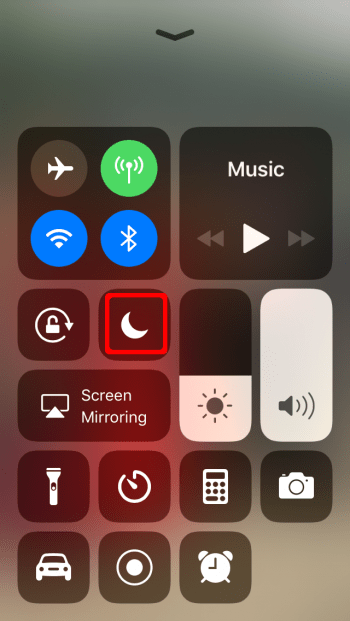
Enable “Low Power Mode”
Last but not least, we will enable “Low Power Mode” to conserve a lot of battery power. In this mode, your iPhone’s processor will run at a slower, throttled speed and thus consume less energy. Additionally, all sorts of timers will be set to lower thresholds, which will make the screen go into sleep mode a lot quicker. App background activity is reduced to further reduce energy consumption. (More Information)
To enable “Low Power Mode”, go into your “Settings”, tap “Battery” and finally select “Low Power Mode”.
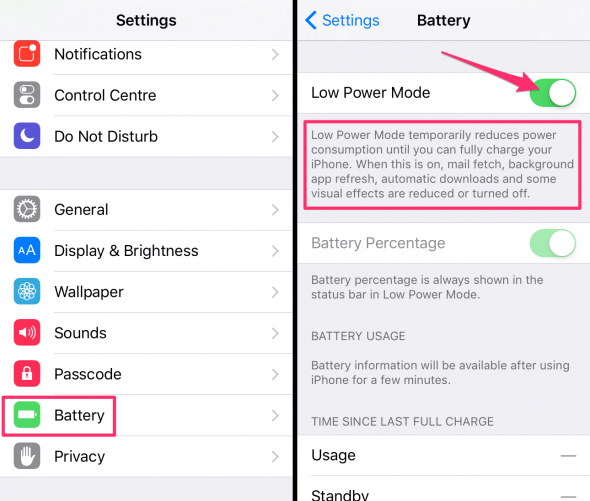
Extra hints
You can enable Wi-Fi independently of the other toggles to briefly access the internet, write an iMessage or retrieve a bunch of email updates – but still keep the mobile data connectivity disabled. This is a handy way to check your email or the web without having to be afraid of losing battery charge due to the iPhone looking for the nearest telecommunication mast.
To make a quick call or send a regular SMS text, disable Airplane mode and switch it back on when finished. The above protocols will ensure maximum battery runtime on your iPhone, which is handy when you know that you won’t be able to reach a wall outlet or charger within the next couple of hours, but shutting down your iPhone isn’t an option.
For additional hints on conserving battery life, check out our popular guide on how to make the most of your iPhone battery.
If you need more battery life because you spend time travelling or outdoors you can check out our solar iPhone charging devices.