How To Remove Facebook Contacts From Your iPhone
 The Facebook integration on iOS allows your iPhone to sync contact details and pictures in your “Contacts” app with whatever is stored online. This is either very helpful, or immensely confusing, as it causes plenty of contacts to appear on your iPhone that have no phone number associated with them or are simply unneeded. This can be an issue for some users. Thus we compiled a guide on how to remove Facebook contacts from an iPhone, or hide the contacts acquired through Facebook and keep the rest.
The Facebook integration on iOS allows your iPhone to sync contact details and pictures in your “Contacts” app with whatever is stored online. This is either very helpful, or immensely confusing, as it causes plenty of contacts to appear on your iPhone that have no phone number associated with them or are simply unneeded. This can be an issue for some users. Thus we compiled a guide on how to remove Facebook contacts from an iPhone, or hide the contacts acquired through Facebook and keep the rest.
How to delete Facebook contacts from iPhone
Settings app → Messenger → ContactsNote that with recent iOS and Facebook updates most Facebook versions do no longer sync Facebook contacts with your “Contacts” app on iPhone. But Facebook Messenger can still access your Contacts.
You can disable the option by heading to the “Settings” app, tap on “Messenger” and disable the toggle next to “Contacts” to disable contact synchronization with Facebook.
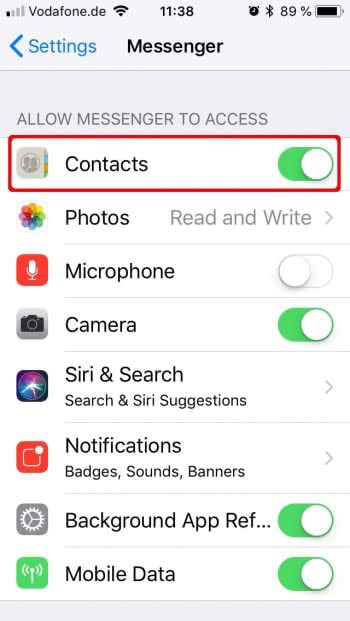
Delete Facebook Contacts (older iOS versions)
Settings app → Facebook → ContactsPerhaps you’ve set up your Facebook account in iOS, while not knowing that a contact sync would overflow your address book with lots of entries that might be undesirable. Luckily, this option is completely reversible and you can unsync contacts from Facebook Messenger and thereby remove Facebook contacts from iPhone.
Go to your “Settings” and select the “Facebook” entry, then disable the toggle labeled “Contacts”. This will erase all Facebook contacts from your locally stored address book. The contacts/friends themselves will remain active on Facebook, so don’t worry.
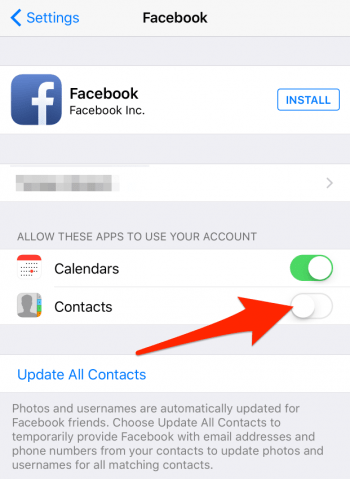
If you open up the “Contacts” app on your iPhone, you should see that all of the entries previously listed in the “All Facebook” group are completely gone now.
If you found double contacts on your iPhone we can also show you an easy way to delete double contacts.
How to hide Facebook contacts on iPhone (older iOS versions)
Contacts app → Groups → All Facebook → uncheck group → DoneIf you wish to keep the additional contacts that are synced from your Facebook account to your iPhone’s address book (“Contacts” app), but hide them from the main contact list, you can do so by adjusting your view settings.
Open up the “Contacts” app and tap “Groups” at the top left of the screen. Then scroll down to “All Facebook” at the very bottom and uncheck the item on the list. You can check any other group to make it visible, such as your iCloud contacts or other groups you may have enabled on your iPhone. Tap “Done” when ready.
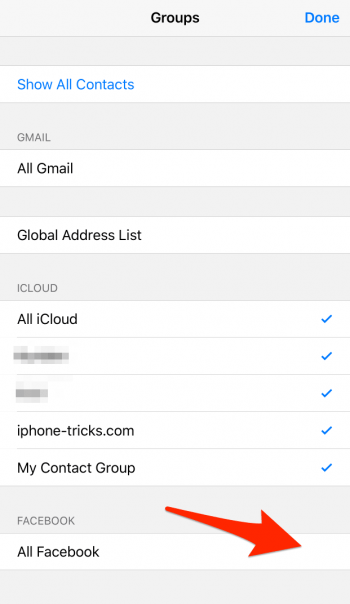
The “Contacts” app will now hide the Facebook contacts in the main list view. Your other contacts should still be visible.
Hint: You can manage contact groups directly on your iPhone. Learn how to group contacts in your Contacts app.