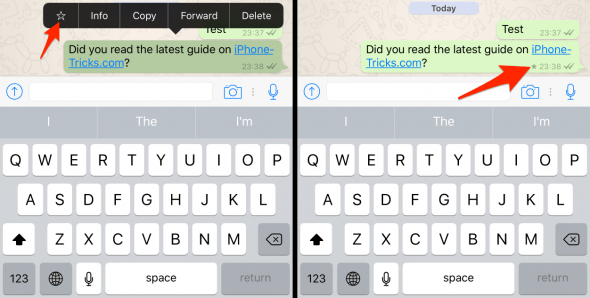10 WhatsApp Tricks You Really Need To Know
 WhatsApp is an incredibly popular messenger app for iOS and Android with plenty of great features. Needless to say, we are avid users and always on the lookout for nifty little secrets of this free and awesome app. Here’s an overview of our top WhatsApp tips for iPhone users. These will help you make the most of the app and circumvent some of its limitations. No additional software needed!
WhatsApp is an incredibly popular messenger app for iOS and Android with plenty of great features. Needless to say, we are avid users and always on the lookout for nifty little secrets of this free and awesome app. Here’s an overview of our top WhatsApp tips for iPhone users. These will help you make the most of the app and circumvent some of its limitations. No additional software needed!
Contents
- 1 Avoid WhatsApp double check marks/ ticks
- 2 Check when your message was read
- 3 Hiding your profile picture
- 4 Disable automatic media downloads
- 5 More privacy for group chats
- 6 Muting group conversations
- 7 Changing your phone number while keeping all WhatsApp chats
- 8 Backup your WhatsApp history
- 9 Reducing mobile data usage
- 10 Save a WhatsApp message as a favorite
Avoid WhatsApp double check marks/ ticks
WhatsApp uses the double check mark symbol to display whether a message has arrived. As soon as this icon turns blue, you can be sure that the other side has read or seen your message. This of course works both ways, but there are two ways to circumvent this.
The first method is a simple trick. Enable “Airplane mode” by swiping up from the bottom of your screen to reveal the “Control Center”. Tap the airplane icon and ensure it turns white, which signifies that Airplane mode is now active. Open up your WhatsApp application and your contact will not know that you have in fact read his message.
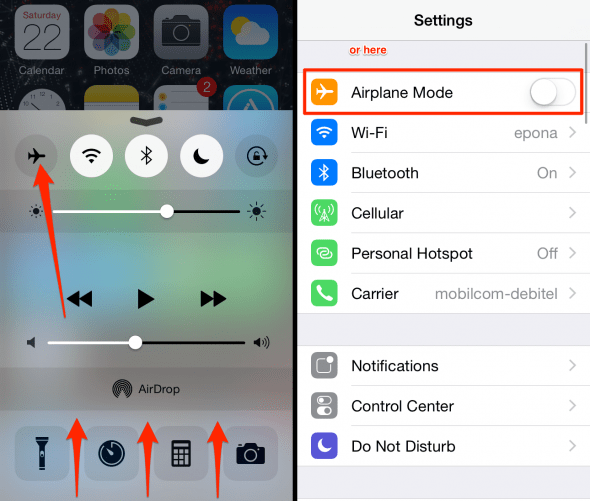
Another method to achieve the same result is more reliable and accessible: Simply configure the settings of WhatsApp accordingly. Go to WhatsApp > Settings > Account > Privacy and disable the Read Receipts. Read more about how to turn off read receipts.
WhatsApp → Settings → Account → Privacy → disable “Read Receipts”
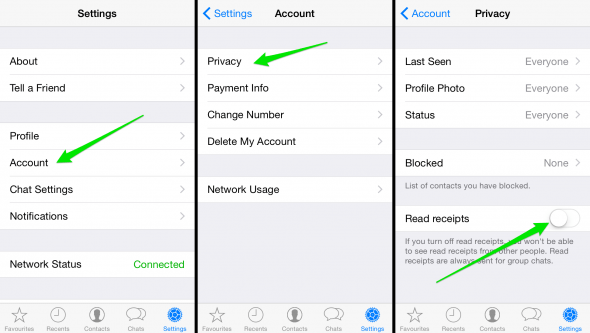
Tip Did you know that you can now delete WhatsApp messages up t 7 minutes after having sent them? Learn how to delete WhatsApp messages.
Check when your message was read
We’ve already established that blue ticks resemble a read receipt. But how can you see a timestamp that corresponds to the read receipt? That is, how can we see when our contact has read a message?
This one is pretty simple but effective as well. Take your finger and swipe a message from right to left. This will reveal the Message Info screen, which includes both the “Read” and the “Delivered” time.
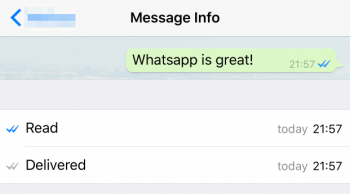
Hiding your profile picture
You can set your profile picture privacy by going to WhatsApp > Settings > Account > Privacy > Profile Photo and adjusting the setting accordingly. Either show your picture to everyone, just your contacts or nobody by changing the option to the desired privacy level.
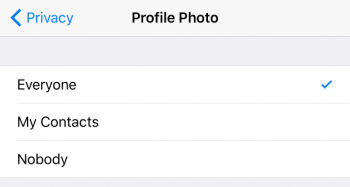
If you prefer to hide your profile image from say, just your boss, you can add him or her to your block list. Go to WhatsApp > Settings > Account > Privacy > Blocked and add the contact in question to this list. Note that he or she will be unable to send you messages or call you via WhatsApp.
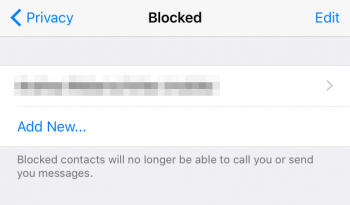
Disable automatic media downloads
You can save a lot of internal storage by turning off the feature that makes WhatsApp save any and all attachments to your iPhone. Even the ones that you haven’t looked at. Simply go to WhatsApp > Settings > Chats and disable the toggle labeled Save Incoming Media. Read more about Downloads here.
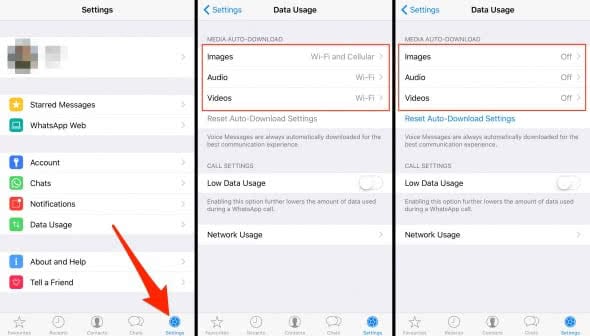
More privacy for group chats
When participating in a group chat, you might want to restrict your privacy settings so that people who are not your contacts cannot view your entire profile. This can be done by going to WhatsApp > Settings > Account > Privacy and adjusting the options for Last Seen, Profile Photo and Status. Select whether you’d like only your contacts to be able to view these details, or everyone, or nobody.
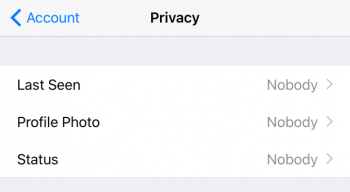
Muting group conversations
Constant notifications can drive you insane during a work day and WhatsApp group chats are notorious for their heavy activity. If you are pretty sure that you need some quiet time and won’t rely on being notified, you can opt to mute a group chat for either 8 hours, 1 week or 1 full year. Tap the name of your group chat while you are in the conversation view and select “Mute”.
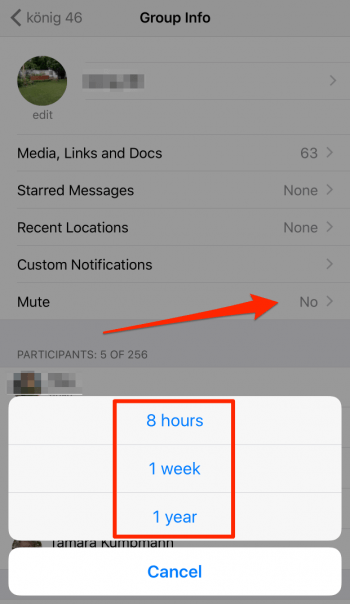
Changing your phone number while keeping all WhatsApp chats
Your WhatsApp chats are bound to your phone number, but this association can be changed. It is of high importance to do so before abandoning your old SIM card. Go to WhatsApp > Settings > Account > Change Number and go through the process of entering your old and new number to make the transition effortless.
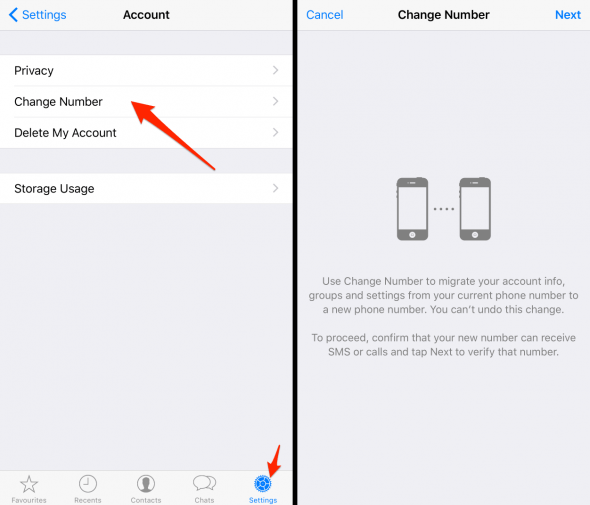
Backup your WhatsApp history
While the iPhone is a particularly sturdy device, it is far from invulnerable to loss or accidental firmware restores without a proper backup. Make sure to keep a backup of your chats if they contain any kind of useful information. Go to WhatsApp > Settings > Chats > Chat Backup and tap “Back Up Now” to launch a backup straight away. Configure the automatic backup to ensure the best safety for your data.
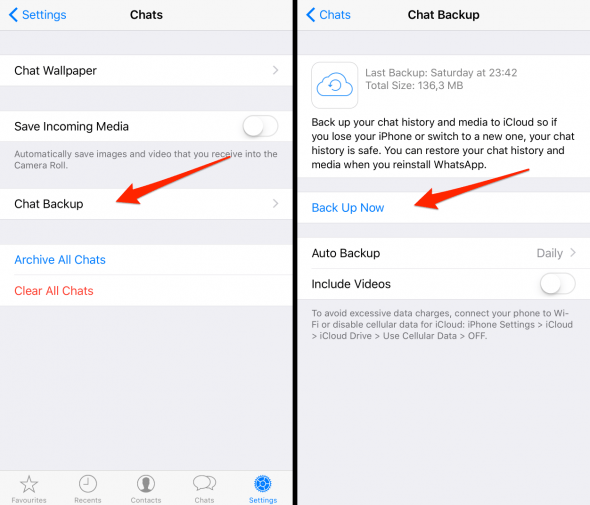
Reducing mobile data usage
If your plan contains a data cap, you should watch out for unneccessary downloads. WhatsApp can cause a lot of mobile data traffic, especially when dealing with lots of media such as pictures and videos. It might be sensible to adjust the automatic download settings by going to WhatsApp > Settings > Data Usage and either fully disabling or restricting Images, Audio and Videos to Wi-Fi downloads, which do not count towards your regular bandwidth limits. Learn more about media downloads.
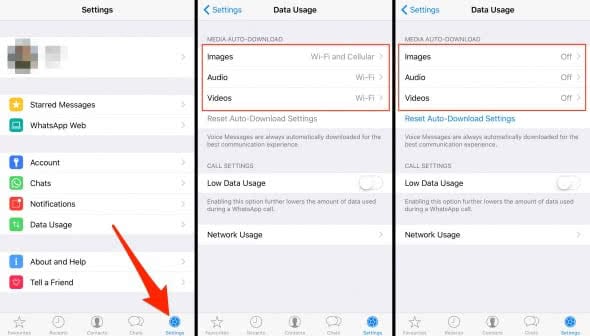
Save a WhatsApp message as a favorite
The very special messages you receive in WhatsApp chats deserve to be saved. You can either take a screenshot, which might be lost at some point in the future, or use the favorites feature for this purpose.
Tap and hold a message until you see the context menu. Release the screen, then tap the tiny star icon at the far left of the context menu to save the message to your favorites. Read more about saving photos and videos as favorites.