How to Turn off Read Receipts in iMessage on iPhone
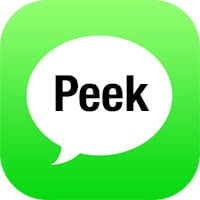 This is a guide on how to (temporarily) avoid sending read receipts in iMessage, or in other words, how to read an iMessage without opening it. Per default, your iPhone sends a so-called “read receipt” to the other side in the conversation. This informs the other person of you having read the message they had sent to you. If you want to avoid this, you can either turn off read receipts altogether or apply the simple trick that follows in this guide.
This is a guide on how to (temporarily) avoid sending read receipts in iMessage, or in other words, how to read an iMessage without opening it. Per default, your iPhone sends a so-called “read receipt” to the other side in the conversation. This informs the other person of you having read the message they had sent to you. If you want to avoid this, you can either turn off read receipts altogether or apply the simple trick that follows in this guide.
Prerequisites
You’ll need an iPhone 6s or newer to follow along with this guide. The reason for this lies in the fact that only the iPhone 6s and its successors have 3D Touch, which we need for this guide. Users of an older model can still permanently disable read receipts via their settings.
How to read an iMessage without opening it
The premise of this trick is simple. Rather than tapping a message to open it, which will send the read receipt to the other party, we will use 3D Touch to Peek into the message. But first of all, we need to make some preparations.
To make sure that we won’t land in the conversation view but in the overview, we’ll need to quit the app entirely. Here’s how to quit apps on iPhone. Then tap your Messages app and you should land in the chat overview that lists all of your conversations.
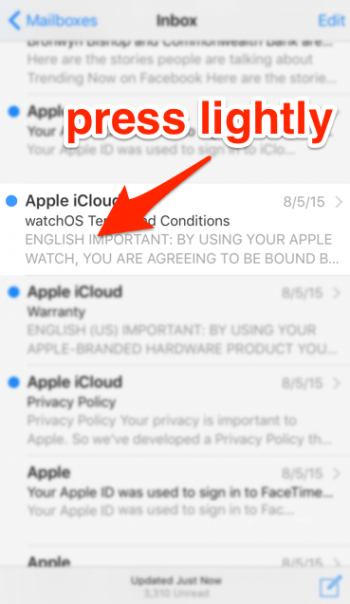
Contacts that have sent you an unread message have a blue dot next to their profile picture. Lightly press on the message preview to Peek into it, but don’t press too hard or you’ll Pop into the full view. This might take a bit of practice at first.
Using this technique allows you to selectively send read receipts to certain people, while keeping your privacy towards other contacts at a maximum level. Enjoy!
Hint: In another article we show you how to turn off read receipts in WhatsApp.