How To Hide Messages on Lock Screen
![]() The option to receive and read messages on the iPhone Lock screen is a great feature, but sometimes the message text is not meant for the eyes of other people. You can now hide the preview of message texts on the Lock screen with just a few clicks.
The option to receive and read messages on the iPhone Lock screen is a great feature, but sometimes the message text is not meant for the eyes of other people. You can now hide the preview of message texts on the Lock screen with just a few clicks.
Contents
You may hide the content of notifications, which is shown on the iPhone Lock screen. If you want no notifications on your Lock screen, you can disable the preview in the iPhone settings.
Settings → Notifications → Never / When Unlocked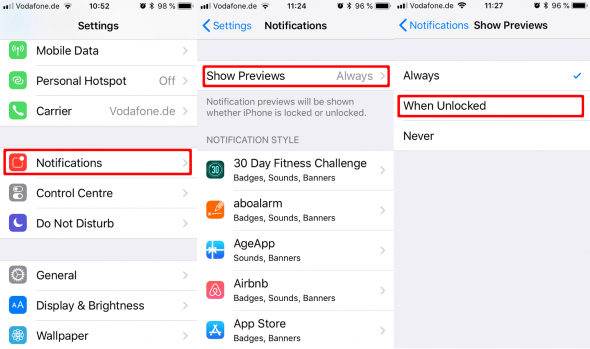
If you want to keep the notifications, but hide the message text preview that is shown within, so that no one else can read them on your Lock screen, proceed as follows.
Tip: In another article we show you how to delete all notifications at once on your iPhone!
Hide iMessage preview on Lock screen
Settings → Notifications → Messages → Show Previews → NeverOpen up the “Settings” app on your iPhone and go to “Notifications”. Scroll down to “Messages” and select Show Previews. Tap “Never” in order to hide the content preview of imessage notifications.
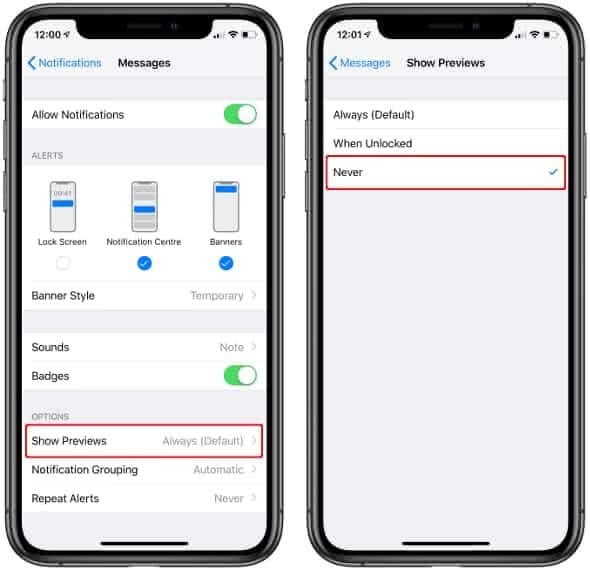
Hide WhatsApp preview on Lock screen
WhatsApp → Settings → Notifications → Show Preview (deactivate)Open WhatsApp on your iPhone and to “Settings”. Then tap “Notifications” and disable “Show Preview” by tapping the button next to it. This way a preview of WhatsApp message texts will no longer be displayed on your Lock screen.
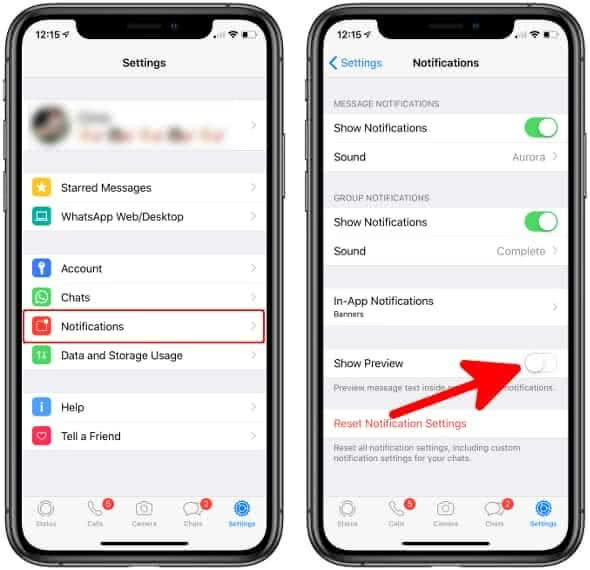
Hide Facebook Messenger preview on Lock screen
Facebook Messenger → profile picture → Notifications & sounds → Show previews (deactivate)Open up Facebook Messenger on your iPhone and tap your profile picture in the upper left corner. Then go to “Notifications & sounds” and disable the button next to “Show previews”.
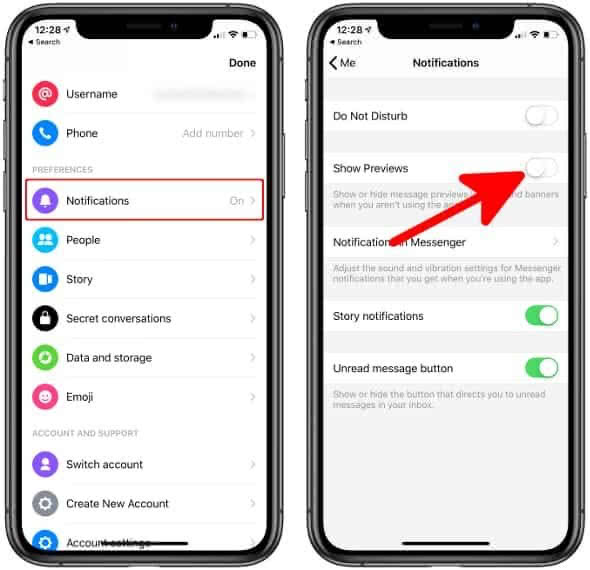
Now you will still get notifications about received messages, but the message text will not be displayed. This way you don’t have to turn off the notifications completely for hiding private messages from other people.
Tip: You can also hide apps you do not want other people to see. Learn how to hide apps on your iPhone.