Emergency Bypass – Allow Calls Of Certain Contacts In “Do Not Disturb” Mode
![]() Since the introduction of the “Do Not Disturb“ mode, you have the option to let calls of certain people bypass. You can find the option “Do Not Disturb” in the Settings. You may expect that the settings for emergency contacts are there as well, but Apple has somewhat hidden this feature. We show you, where you can define emergency contacts to bypass the “Do Not Disturb“ mode.
Since the introduction of the “Do Not Disturb“ mode, you have the option to let calls of certain people bypass. You can find the option “Do Not Disturb” in the Settings. You may expect that the settings for emergency contacts are there as well, but Apple has somewhat hidden this feature. We show you, where you can define emergency contacts to bypass the “Do Not Disturb“ mode.
Emergency Bypass – Define emergency contacts
Open the Contacts app on your iPhone and choose a contact that you want to define as an emergency contact – for example your partner or parents. In the details screen of the contact you have to tap “Edit” in the right top corner.
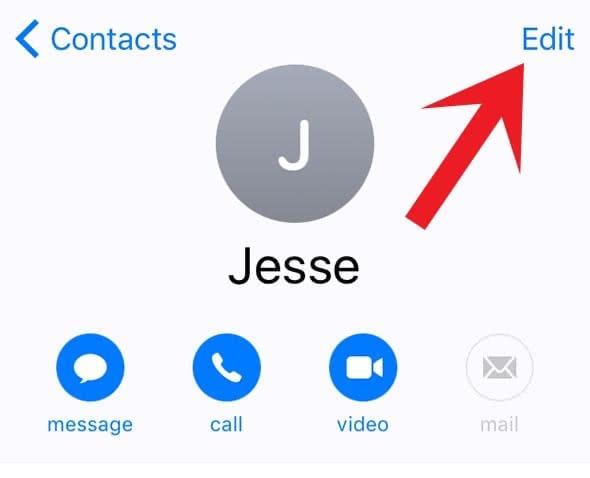
Then scroll down to Ringtone and open it.

Besides the options to set up an individual ringtone or vibration, you can activate the Emergency Bypass at the top. Just tap the button, so that it turns green or blue. Then click the “Done” button above.
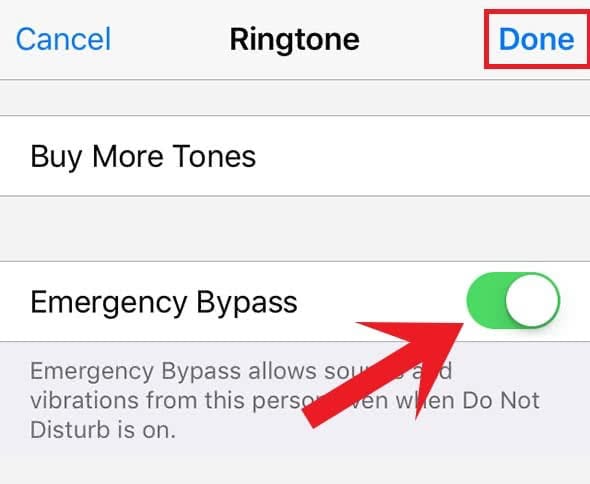
You have now added a contact to your emergency contacts. That means that the person can even contact you, when you have activated the “Do Not Disturb“ mode. Ringtones, notification sounds and vibrations stay activated for this contact.