AirPods – Turn Off The Automatic Ear Detection
![]() Wireless. Effortless. Magical. – that’s how Apple describes its wireless AirPods headset for the iPhone. Magical probably relates to the AirPods automatic ear detection, which enables them if you put them in your ears. But did you know that you can turn off automatic ear detection? Here’s how to do it!
Wireless. Effortless. Magical. – that’s how Apple describes its wireless AirPods headset for the iPhone. Magical probably relates to the AirPods automatic ear detection, which enables them if you put them in your ears. But did you know that you can turn off automatic ear detection? Here’s how to do it!
Turn off the automatic ear detection
Settings → Bluetooth → AirPodsTo switch off the automatic ear detection you have to open the “Settings” on your iPhone. Go to “Bluetooth” and tap on the “i” symbol right next to “AirPods”. Now deactivate the toggle next to “Automatic Ear Detection” to disable the feature completely. This way you can stop the AirPods from pausing your music automatically once you take them out.
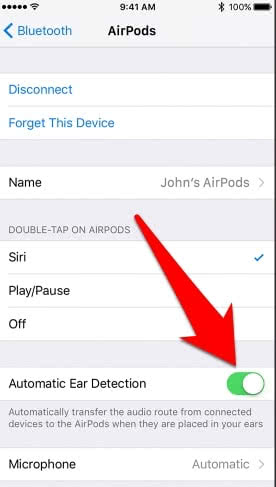
Did you know you can use the “Find My iPhone”-feature to locate your AirPods?
Benefits of the automatic ear detection?
When the automatic ear detection is active, your AirPods should recognize if they are in your ears and if they receive a signal from your iPhone. Once you take the AirPods out they go to auto pause. The music will stop, when you take one of the AirPods out of your ear, and it resumes playing, when you put the AirPod back in. If you take out both AirPods, the music will stop completely and will not automatically resume again.
Just so you know: If the automatic ear detection is deactivated, all audio media (music, videos, podcasts, etc.) will always play on your AirPods, whether you are wearing them or not.
If you want to use wireless in-ears but not the AirPods check out our AirPods alternatives.