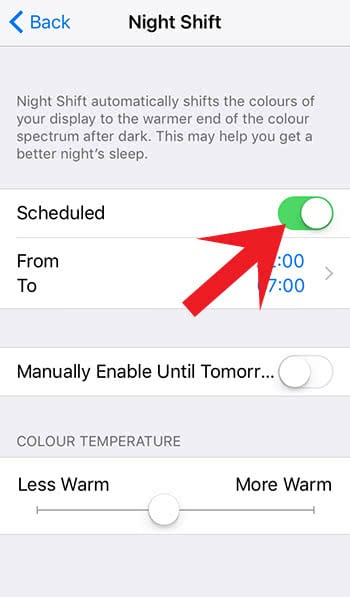Make iPhone Display More Pleasant For Eyes – Change The Right Settings
![]() If you are wearing glasses, contacts or if you have any other problems with your eyes, you will appreciate this collection of tricks. In this article we want to show you, how you can adjust the iPhone display to make it more pleasant for your eyes.
If you are wearing glasses, contacts or if you have any other problems with your eyes, you will appreciate this collection of tricks. In this article we want to show you, how you can adjust the iPhone display to make it more pleasant for your eyes.
The following mini tips will help you to adjust your iPhone display, so that your eyes don’t have to make too much effort anymore. Just click on the following links to directly go to the certain mini tip you like. In the end of some tip you will find a link to further articles, where you can get more information about the topic.
Contents
Increase text size
Settings > Display & Brightness > Text SizeOne of your first steps should be increasing the text size. Open the Settings on your iPhone and go to Display & Brightness. Then choose the option Text Size.
Move the slider to the left or right to adjust the text size on your iPhone as you prefer. Orientate on the sample text above to see how it would feel like.
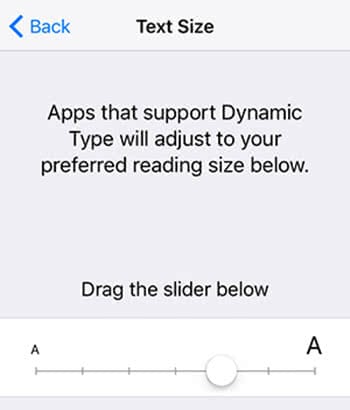
Activate Display Zoom
If you have an iPhone 6 or later, you can activate the Display Zoom. This way icons, messages, etc. get much larger. To turn on this feature go to your Settings and then to Display & Brightness. Tap View in the section Display Zoom.
Choose Zoomed at the top right to activate the Display Zoom.
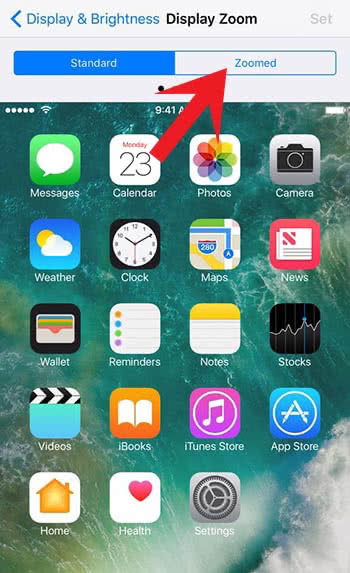
Turn on “Bold Text“
The later iOS versions are using the system font “San Francisco“, which is pretty thin and can be problematic in reading for some people.
To get a better readability, you can activate the option Bold Text under Settings > Display & Brightness.
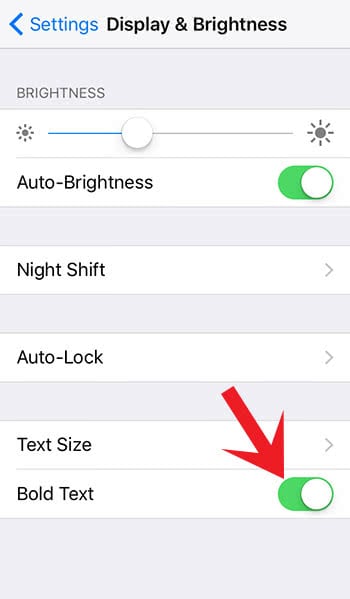
Activate Zoom
The Zoom – don’t mix it up with the Display Zoom from above – increases the whole display content and can be described as a type of magnifier.
To turn on the Zoom on your iPhone go to your iPhone Settings again. Then tap Accessibility > Zoom and activate this option at the top.
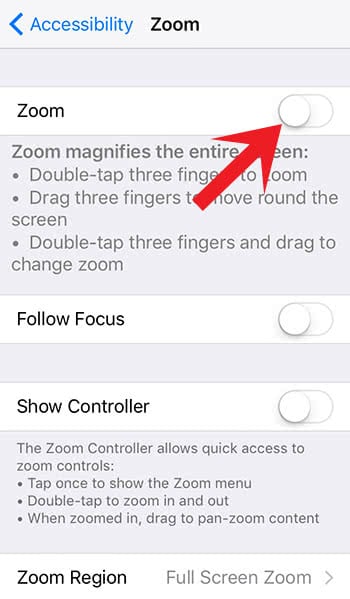
Use Night Shift
Night Shift changes the display colors to warmer color shades and helps your eyes to relax while you are using your iPhone at night.
Activate the mode by going to the iPhone Settings and tap Display & Brightness > Night Shift.