Jailbreak iOS 11 Instructions & Download
![]() After waiting for a long time there is finally a jailbreak for iPhones with iOS 11 – iOS 11.1.2 available. The Jailbreak called “LiberiOS” runs on 64-Bit-iPhones as well as the Electra Jailbreak. We will explain how to download and install the new hack via Mac or PC on your iPhone.
After waiting for a long time there is finally a jailbreak for iPhones with iOS 11 – iOS 11.1.2 available. The Jailbreak called “LiberiOS” runs on 64-Bit-iPhones as well as the Electra Jailbreak. We will explain how to download and install the new hack via Mac or PC on your iPhone.
Contents
Electra Jailbreak via PC or Mac
If you want to use the Electra jailbreak provided by Coolstar your iPhone has to be running on iOS 11 – iOS 11.1.2, if you have updated your iPhone to iOS 11.2 or 11.3 we show you how to download the iOS 11.3 and iOS 11.3.1 jailbreak on your iPhone. By the way, you can also no longer downgrade your iPhone as Apple stopped signing iOS 11.2.
We provided a list with all supported iOS versions for the Electra jailbreak further down. Electra is compatible to iPhone models running on iOS 11, including iPhone 5s, iPhone SE, iPhone 6 (Plus), iPhone 6s (Plus), iPhone 7 (Plus), iPhone 8 (Plus), iPhone X, as well as all compatible iPads, iPads Mini and iPod Touch.
Supported iOS versions for Electra jailbreak:
- 11.0
- 11.0.1
- 11.0.2
- 11.0.3
- 11.1
- 11.1.2
Jailbreak your iPhone with Electra
- Before you start, download the most recent Electra Jailbreak IPA-file that you can find on the official Coolstart Website.
- Now start the Cydia Impactor on your PC (Windows or Linux) or Mac, if you haven’t already done so. You can find the right Cydia Impactor for your operating system here.
- Now connect your iPhone with your PC or Mac via Lightning and close iTunes should it start automatically..
- Drag and drop the Electra IPA-file into the Cydia Impactor window.
- Now enter your Apple ID. First your Email address and hit “OK” and afterwards your Apple ID password and confirm with “OK”.
- If you entered all of your data correct, you just need to wait until Cydia Impactor transfers the file to your iOS device and installs the Electra jailbreak on your iPhone. Now the Electra app should appear on your Home Screen.
- To start Electra open the “Settings” on your iPhone go to “General” and “Profiles”. Choose the profile matching the jailbreak and hit “trust”. If you do have an Apple Developers account you do not need this step.
- Now open the Electra app (icon with lightning) and press the “Tap to Jailbreak” button. After the jailbreak was successful you will see the Cydia app on your Home screen.
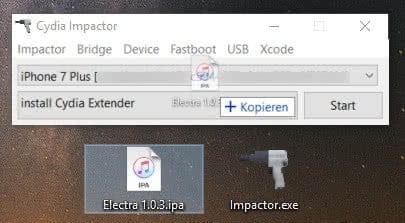
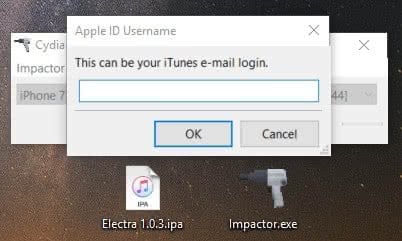
Be aware: If you activated two-factor authentification do not enter your Apple ID password but a create an app-specific password. Learn how to create an app-specific password here.
LiberiOS Jailbreak via PC or Mac
The LiberiOS jailbreak for iOS 11 – iOS 11.1.2 was develped by Jonathan Levis and is based on the tfp0-Exploit. LiberiOS runs on iPhone X, iPhone 8 (Plus), iPhone 7 (Plus), iPhone 6 (s) (Plus) as well as iPad and iPod Touch.
If you have already updated your iPhone to iOS 11.2 you are out of luck as there still no jailbreak for the latest version. Plus you won’t be able to downgrade back to iOS 11.1 since Apple has stopped signing iOS 11.1 for all devices.
You need a PC or Mac and a paid Apple developer-account to implement the jailbrreak. If you do not have a developer account so far, you can set it upwith an existing or a new Apple account. Of course you also need your iPhone with iOS 11 – iOS 11.1.2. There are two possible ways to implement the jailbreak either via PC or Mac or using Xcode on your Mac.
Jailbreak your iPhone with LiberiOS
- Connect your 64-Bit-iOS device via Lightning with either your Windows PC or your Mac. Before trying to jailbreak your iPhone make sure to save a backup. This way you can make sure that even if the jailbreak goes wrong all of your data will be saved.
- Now go to the LiberiOS Website and download the LiberiOS Jailbreak IPA-file (on the bottom to the left side). Following the download start the Cydia Impactor on your computer and drag and drop the IPA-file to the Cydia Impactor interface.
- Now enter your Apple ID and wait until Cydia Impactor transfers the file to your iOS device.
- As soon as the file has been sucessfully uploaded, open the Settings and go to “Gerneral” and “Profiles” and choose the profile matching the jailbreak. Choose “trust”.
- Now go back to your Homescreen and start the LiberiOS jailbreak app. Tap on “Do It” in the middle of the app and wait until “It worked. You can now exit the app.” appears on your screen. Now your jailbreak should be successful.
Tip: If so far you did not download the Cydia Impactor just follow this link cydiaimpactor.com.
Be aware
Please be aware that this is a „semi-untethered Jailbreak“. After restaring your iPhone you have to do the jailbreak again (see steps 4-5). But since you already have the app on your device a connection to your computer is unnecessary. After one weeks time the app again has to be transferred to your iPhone via computer and be re-authenticated (see steps 2-5).
Jailbreak via Mac with Xcode
- Open the website Github on your Mac to jailbreak your iPhone.
- Click on the green button called Clone or download and download the file as a ZIP–file.
- Connect your iPhone with your Mac via Lightning and open the file in Xcode.
- Now choose your iPhone model in the list and add your developer account following the subheading “Signing”.
- Click “Play” in the upper left corner so that everything will be transferred to your iPhone. Now you should find a new app („to.panga“) on your iPhone.
- The app opens automatically after being installed. Now “Tap to Jailbreak” to jailbreak your iPhone.
- As soon as the jailbreak was successful the Cydia App appears on your Homescreen.
Be aware
Please be aware that this is also a „semi-untethered Jailbreak“. After restaring your iPhone you have to do the jailbreak again (see steps 5-7). But since you already have the app on your device a connection to your computer is unnecessary. After one weeks time the app again has to be transferred to your iPhone via computer and be re-authenticated (see steps 3-7).