How To (Re-)Calibrate iPhone Battery for an Accurate Percentage
![]() Battery Life is one of the most important aspects of using a smartphone. Checking the top right corner of your iPhone screen shows just how much juice is left in the battery that way you’ll know when you need to recharge. iOS uses statistics to determine battery life in relation to your activities. If your battery percentage is jumpy, you need to calibrate your iPhone battery – or, to be more precise – recalibrate the iPhone battery statistics.
Battery Life is one of the most important aspects of using a smartphone. Checking the top right corner of your iPhone screen shows just how much juice is left in the battery that way you’ll know when you need to recharge. iOS uses statistics to determine battery life in relation to your activities. If your battery percentage is jumpy, you need to calibrate your iPhone battery – or, to be more precise – recalibrate the iPhone battery statistics.
Calibrating iPhone battery – Benefits
Ever noticed how your iPhone battery percentage becomes unreliable, especially during the last few hours of usage before it runs dry? If your iPhone tends to switch itself off, it might be due to inaccurate estimations. A special type of software takes into account various variables and tries its’ best to anticipate your actions. This result is then displayed in the battery charge indicator you see in your status bar. Although Apple did a great job in terms of energy management, the system can get confused after a period of time and estimate your iPhone battery percentage wrong. This might make an iPhone battery reset neccessary.
Reset iPhone battery
Calibrating the iPhone battery means telling the software to reset part of the statistics and rediscover how we use our phones – so it’s like an iPhone battery reset. The expected result: More accurate battery percentages and battery indicators, no more unexpected shutdowns.
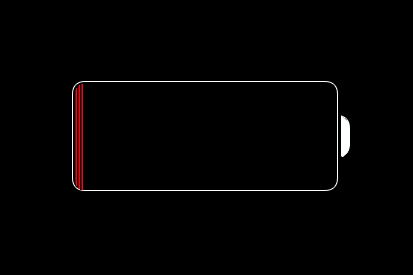
Tip: Did you know that you can add a battery widget on your iPhone to check the battey charge level quick and easy?
iPhone battery calibration without extra tools
Calibrating the iPhone battery, or rather its control mechanisms, is accomplished by fully discharging the iPhone through regular use and then fully charging it.
Fully discharge → Fully charge → Repeat 1xStreaming a bunch of videos on Netflix and YouTube with your brightness cranked up all the way will drain the battery pretty quickly. Any kind of regular usage does the job as well. Simply continue using your iPhone until it switches itself off after the two battery warnings are triggered. Close and ignore the warnings as they appear.
After the automatic shutdown, take your charger and connect your iPhone to a power outlet. Let it charge up completely without using it and wait for it to reach 100 percent (fully charged). Give it one or two extra hours after that, just to make sure that the battery is really filled to the brim.
Now unlock your iPhone and perform a “warm restart” by holding the two hardware buttons until you see the Apple logo. Now use your iPhone until it fully discharges again, repeating the cycle once more (fully discharge, then fully recharge and reboot). This will give you the most accurate battery readings and recalibrate the battery.
If re-calibrating your iPhone battery does not show the desired results, maybe it’s time to exchange your battery. Before you exchange your battery though, you can check your iPhone battery health.