How to Check if iPhone Is Unlocked or Locked
 Network providers restrict some of their subsidized iPhones to specific countries and/or networks. A locked iPhone can only be used on the designated network or using a SIM-card issued by the respective provider. When buying a used phone, it should be your priority to check if the iPhone is locked or whether the iPhone is unlocked. This guide demonstrates two ways to check if an iPhone is SIM locked or netlocked.
Network providers restrict some of their subsidized iPhones to specific countries and/or networks. A locked iPhone can only be used on the designated network or using a SIM-card issued by the respective provider. When buying a used phone, it should be your priority to check if the iPhone is locked or whether the iPhone is unlocked. This guide demonstrates two ways to check if an iPhone is SIM locked or netlocked.
This guide is also useful for readers who are planning to sell their iPhone. Most mobile phones can be unlocked by paying a fee to the respective service provider or GSM network. Secondary SIM-cards, for example when traveling abroad, can typically not be used with a locked iPhone. There are two common types of locked iPhones, here’s how you can differentiate between them:
- SIM lock: Which restricts the SIM-card usage to a single, unique card. You will not be able to use any other card with this iPhone, unless the provider is paid to unlock it.
- Netlock/ Network lock/ Subsidy lock
Tip: If you are looking for a guide on how to unlock your iPhone SIM card, you will find more information here.
What is Netlock?
This particular type of locking an iPhone restricts the usage of SIM-cards that do not fit the designated network. If the net lock applies to, for instance, Verizon, you will only be able to use SIM cards which connect to the Verizon network. This type of lock can be achieved with a certain software. Usually a net lock is valid for about 2 months or until the providers fee to unlock the smartphone is paid. As soon as the netlock is lifted, all SIM cards can be entered.
Check if your iPhone is locked or unlocked
Quick method
The simplest way to check if your iPhone has been locked by the provider: Put in another SIM card. Your iPhone will show an alert “SIM not Valid” or “No SIM”, if the locked status prevents usage. Another common error message is “The SIM card inserted in this iPhone does not appear to be supported”. Double-check the SIM for visible damage, dirt or surface irregularities, as these can also cause the “No SIM” warning.
Web method
You can also use a web service to determine whether your desired iPhone is locked, factory locked or has been locked down by the provider. Websites such as imei.info offer a lookup service and only require the IMEI number.
How to get the IMEI on iPhone: You can find the IMEI number at the back of your device, also see our guide for checking the IMEI on iPhone. Another way to retrieve your IMEI number, e.g. if the back of your iPhone has been scratched and is affecting the legibility of the number, is to input a special GSM code in the dialer of your Phone app. Enter“*#06#” without the quotes and iOS will display the IMEI for you. A further way to check the IMEI would be to launch iTunes with the device connected to a Mac or a PC.
Once you have it, simply enter your IMEI number at imei.info and click “SIMLOCK & WARRANTY” to proceed. You will have to register for a free account, though. The website will return detailed information on the status of your device and whether a simlock or carrier lock is likely.
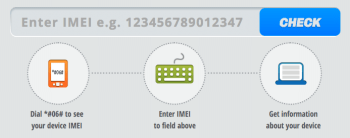
Source: IMEI.info
Tip:If you want to sell your iPhone safely online, check out our tips for selling your iPhone safely.