Facebook not working on iPhone today? – 7 Fixes
 Do you have problems with Facebook not loading correctly? Here are 7 fixes for when Facebook is not working properly on iPhone, the app displays a blank page or a blue spinning symbol that just won’t stop loading and doesn’t bring up any content. Check out our solutions and you will probably resolve any Facebook issues you are currently having.
Do you have problems with Facebook not loading correctly? Here are 7 fixes for when Facebook is not working properly on iPhone, the app displays a blank page or a blue spinning symbol that just won’t stop loading and doesn’t bring up any content. Check out our solutions and you will probably resolve any Facebook issues you are currently having.
Contents
There are a few different issues that could cause Facebook not working on iPhone, like loading issues with Facebook, the Facebook app froze, problem with your WiFi connection or your internet connection or just a pending Facebook app update.
Issue: Facebook not loading at all
If you are getting a Facebook network error or seeing a blue circular icon that is spinning when attempting to open the Facebook app, something has gone awry. There are a number of things you can do, when Facebook is not loading properly on iPhone.
Switching from Safari to the official Facebook app
Using the Safari browser to access Facebook saves battery, but if the website does not work using the official Facebook app might help as the Facebook issues on iPhone might be related to your browser.
Check your internet connection
First and foremost: Try and connect to any other website using your browser and try one or two apps that connect to the web, just to see whether your Facebook issues are actually caused by a different problem. Your mobile internet connection might be experiencing an outage, or perhaps your Wi-Fi router needs a quick reset. Opening a webpage like Google and entering a random query is an easy test you can always perform to check connectivity. When connected to the internet, you should at least see a WiFi status indicator or LTE, 4G, 3G or E for edge in your iPhone’s status bar.
Refresh the app
Sometimes the native Facebook client on iOS gets stuck and just needs a quick nudge to get back going. Simply swipe down on your news feed to make it refresh. This manual refresh often fixes intermittent issues.
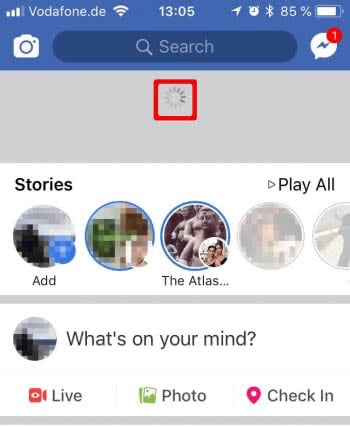
Quit and restart the Facebook app
Another easy method to fix intermittent Facebook issues is to bring up the Multitasking View on your iPhone by double-tapping the Home Button (until iPhone 8) or swiping to the middle of screen and keeping your finger pressed (iPhone X and newer). Then, swipe up on the preview of your Facebook app to fully close the app.
This is especially helpful when the app is not responsive at all, or simply refuses to load any content despite you being connected to the internet. Learn how to close apps on iPhone.
Reboot your iPhone
If restarting the app doesn’t work, the next step would be to restart your whole iPhone, or to be more precise, the operating system (iOS) of your mobile device. On older models press and hold both the Sleep/ Wake Button and the Home Button until you see the Apple logo. On the iPhone X and newer press the volume up button and release, then press the volume down and release and at last press the side button until the Apple logo appears.
Then let go of the buttons and wait until the system is back up, unlock your iPhone and try the Facebook app again.
Hint: Unlocking your iPhone requires more than just your Touch ID or passcode. You also need to unlock your SIM.
Update the native Facebook app
App Store → Profile Icon → Available UpdatesWhen using the installed version of Facebook, the native app, try updating it via the App Store’s Updates tab. Check to see whether there are any pending software updates and install them if needed. Keeping your Facebook app updated will make certain that it should connect to the service appropriately.
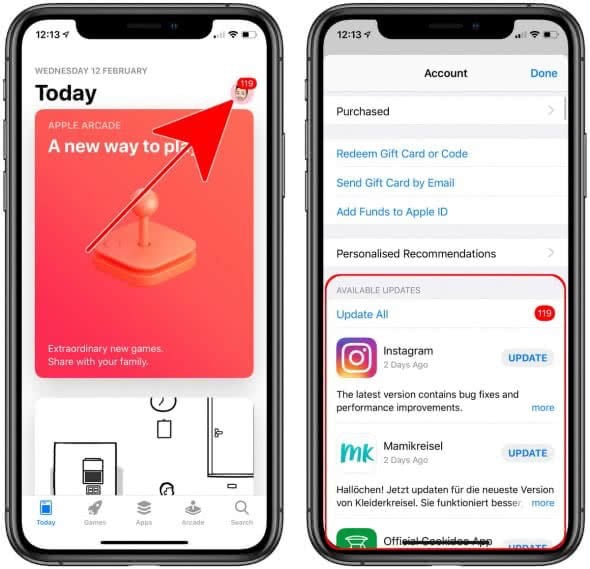
Disable your VPN or adjust your DNS settings
Two network technologies can mess with your ability to connect to Facebook. Firstly, virtual private networks (VPNs) are used to camouflage your identity on the net and can experience network issues themselves, or be blocked by Facebook. Try disabling your VPN profile or VPN app and try connecting again. Sometimes this happens by using public WiFi. Learn how to use public WiFi safely.
The other option would be to check your DNS settings on the iPhone, as the domain name resolution server might simply not be working correctly. Learn how to change DNS settings for more speed.