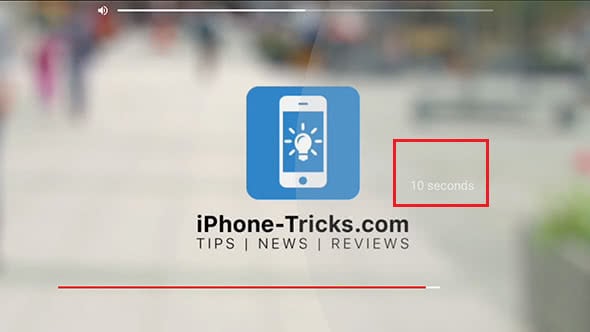YouTube – Rewind and Fast-Forward in Videos (10 seconds)
![]() You are watching a video using YouTube for iOS and want to watch part of it again. So far not an issue, until you try to rewind a YouTube video on iPhone. Either you go to far, or not far enough, because your finger is too big for the screen. There is however an easy solution to rewind YouTube videos that also works to fast-forward YouTube videos and it’s a simple Touch gesture. With a double tap you can easily jump 10, 20, or 30 seconds back and forward.
You are watching a video using YouTube for iOS and want to watch part of it again. So far not an issue, until you try to rewind a YouTube video on iPhone. Either you go to far, or not far enough, because your finger is too big for the screen. There is however an easy solution to rewind YouTube videos that also works to fast-forward YouTube videos and it’s a simple Touch gesture. With a double tap you can easily jump 10, 20, or 30 seconds back and forward.
Contents
YouTube: go back 10 seconds
Trying to move through a YouTube video by manually moving your finger on the time line takes time and is also very imprecise. Usually you do not hit the right moment. Using a double tap gesture is precise to the split second and much easier than fumbeling with the timeline and the YouTube play button.
Just double tap on the left side of the video you are currently watching to rewind 10 seconds in a YouTube video.
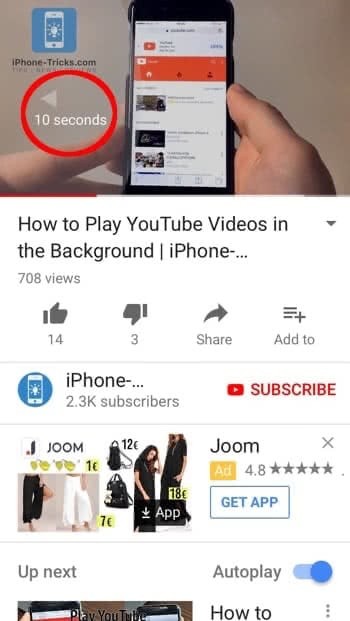
Did you know you can download YouTube videos with YouTube Red? Find out more about YouTube Red.
YouTube: forward 10 seconds
Instead of trying to move the videos forward on the timeline you can also use the double tap gesture to skip forward in a YouTube video.
Just double tap on the right side of the video you are currently watching and the YouTube video fast-forwards 10 seconds.
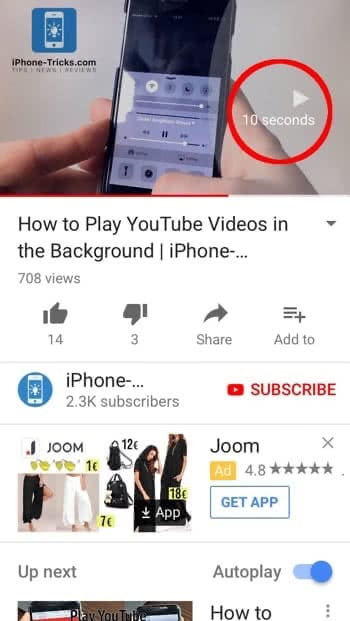
YouTube: jump 10 seconds, 20 seconds or 30 seconds back or forward
If you want to jump more than 10 seconds you can also use the double tap gesture to jump 20 seconds or 30 seconds back or forward in a YouTube video.
- Tap twice in the right half of the video screen to jump 10 seconds forward.
- Tap twice in the left half of the video screen to jump 10 seconds back.
- Tap multiple times to jump 20 seconds or 30 seconds back or forward.

YouTube Hacks
Find more YouTube hacks like:
- enhancing the YouTube video quality
- deleting your YouTube Watch history.
- playing YouTube videos in the background so you can listen to music on YouTube
This trick also works in the landscape mode (also after the playback options disappeared). Just turn your iPhone to the left or right.