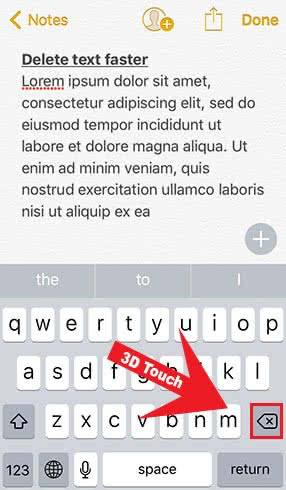10 Things Everyone Should Know About The Notes App
![]() The Notes app on the iPhone is the easiest way to save quick ideas, make checklists or draw sketches. Still, there are even more features. We collected 10 things for you so that you can get the most out of your Notes app. We compiled the 10 best tricks for Notes on iPhone yoou should know.
The Notes app on the iPhone is the easiest way to save quick ideas, make checklists or draw sketches. Still, there are even more features. We collected 10 things for you so that you can get the most out of your Notes app. We compiled the 10 best tricks for Notes on iPhone yoou should know.
Contents
Create headings
There are different options in the Notes app to format your text. If you are creating a new note, you can select the words and tap the + icon in the bottom right corner. Then choose “Aa”.
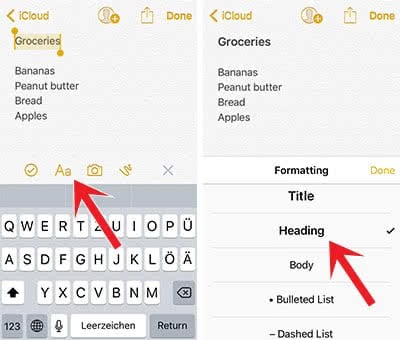
Here you can choose between “Title, Heading”, and “Body”. You can also start bulleted lists, dashed lists and numbered lists.
Recover deleted notes
Did you accidentally delete a note? No problem, you can recover deleted notes from iPhone within 30 days. Open the folder “Recently Deleted” and tap “Edit” in the top right corner.
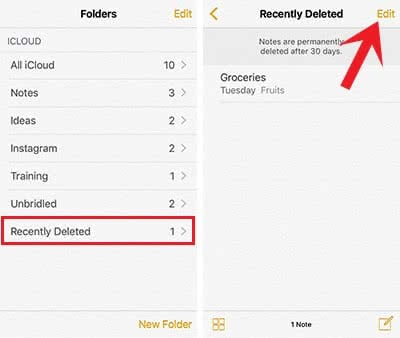
Now you can select the note(s) that you want to recover. Click “Move to…” at the bottom left and select the folder. We also explain in more details how to recover deleted notes in a different article.
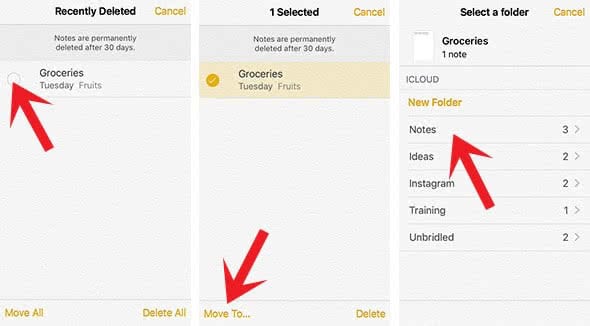
Create notes in Safari
Another handy feature is creating notes in Safari and other apps. You don’t even have to leave these apps. Open “Safari”, tap the “Share” icon and select “Add to Notes”. It will open a popup window that shows the title of the article or website and an excerpt. You could also add a comment to the link. Hit “Save” to save it as a new note or add it to an existing note by clicking “Choose Note: New Note” and select one.
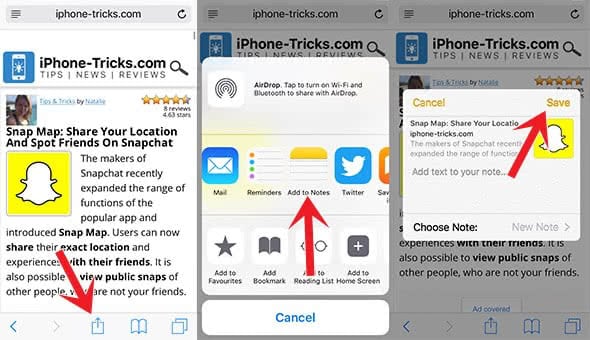
Bold, Italic & Underline
If you want to highlight certain phrases or words, you can make them bold, italic or underlined. Select a text and tap “BIU” in the black popup menu. You might have to tap the arrow first. Then it will show the three highlighting options: “Bold, Italic” and “Underline”.
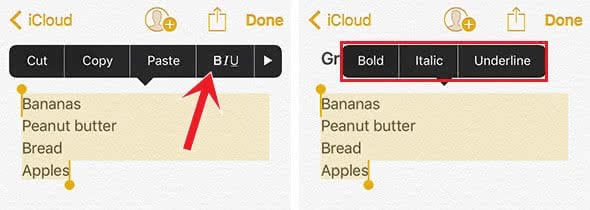
You don’t have to keep your notes for yourself. Thanks to a small feature you can share notes with friends so that they can edit the note as well. Open a note that you would like to share and tap the profile with the + icon on top. In the next step you can decide whether you want to send the invitation via iMessage, email or another method.
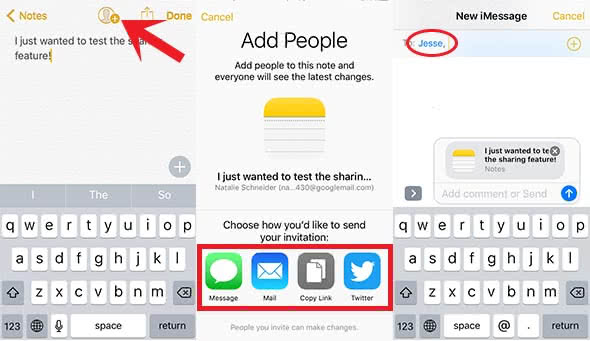
Create to-do lists
The to-do list feature is one of the most popular feature of the Notes app. The quickest way to make a to-do list in notes is to select the rows, click the “+” icon above the keyboard and choose the check mark. The highlighted rows will appear with bullet points, which you can check-mark.
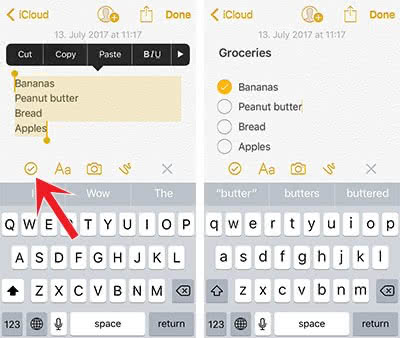
Using password and Touch ID
If you want to keep other people away from your notes you can password protect notes on your iPhone. Tap the “Share” icon at the top right of a note and click “Lock Note”. Then you can either set a password or use your Touch ID.
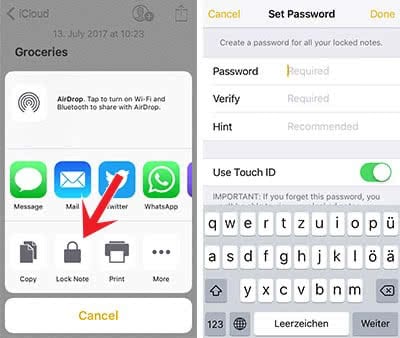
Important: If you forget the password, you cannot access the note anymore!
Create sketches
The Notes app can also be used for quick sketches and handwritten notes. The fastest way is pressing the Notes icon on your Home Screen to open it via 3D Touch. Then you can choose New Sketch from the Quick Action menu. Once the Notes app opens, you can use different pens and colors to create your sketch.
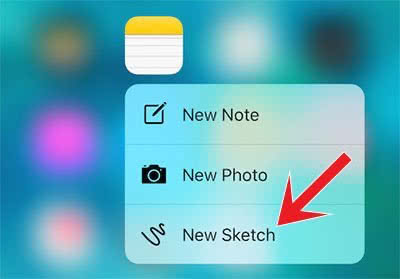
Create folders & move notes
Within an iPhone life, you will create many notes. You can only keep an overview by creating folders. You can find the feature “New Folder” in the bottom right corner of the main overview. To move notes to the new created folder, you have to tap “Edit” at the top right. Then select the notes and click “Move to…” at the bottom left. In the new window you can select the folder, where you want to move the notes to.
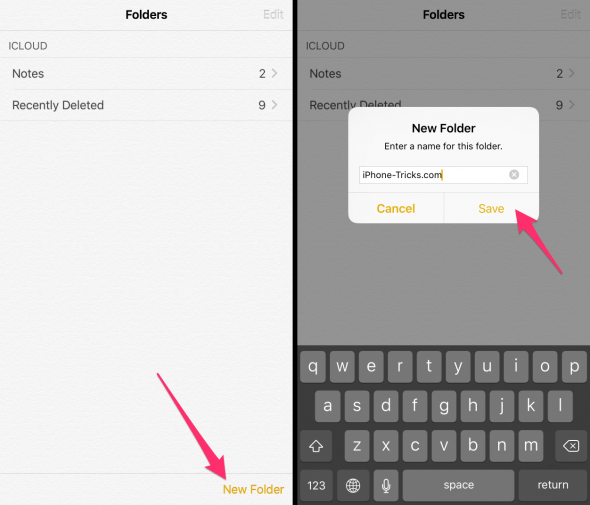
Delete text faster
Thanks to 3D Touch, you can easily delete large texts by pressing the backspace button firmly. The iPhone deletes whole words and that’s faster than the conventional method.