Why Does My iPhone Battery Die So Fast? Here’s A Quick Fix
 Does your iPhone battery die very fast? Has this change occurred in the near past and you’re wondering why your iPhone battery is draining too fast? Here’s how to quickly fix iPhone battery drain caused by software and operating system issues. Some available guides suggest recharging your iPhone fully followed by an iPhone reset. But that is time-consuming and should be one of your last resorts when it comes to fixing battery issues. Instead, try only resetting your iOS internal settings while leaving all of your data intact.
Does your iPhone battery die very fast? Has this change occurred in the near past and you’re wondering why your iPhone battery is draining too fast? Here’s how to quickly fix iPhone battery drain caused by software and operating system issues. Some available guides suggest recharging your iPhone fully followed by an iPhone reset. But that is time-consuming and should be one of your last resorts when it comes to fixing battery issues. Instead, try only resetting your iOS internal settings while leaving all of your data intact.
Before you start changing your Settings or even exchanging your battery you might want to check your battery health first.
Also if you keep asking yourself “Why does my iPhone 6 die so fast?” We have a guide for battery issues on iPhone 6 and iPhone 6s.
Resetting the Settings on iPhone
First off: By resetting only the “Settings” on your iPhone, you can retain all data, apps, media and chat messages, contacts or call logs. At worst, your battery life is still be acting up after this attempt, but you won’t lose any data. This procedure only removes all of your custom settings in iOS and all of your saved WiFi networks and their accompanying passwords. So keep your WiFi password at hand, if possible.
Hint: You can screenshot your most important “Settings” pages if you fear that you won’t be able to remember your preferred setup.
Settings → General → ResetTo attempt this solution for fixing your battery life, go to the “Settings” app and select “General”, then tap “Reset”. On this settings page you’ll find various ways of resetting your iPhone and restoring it to factory condition, including the option of resetting only all of the settings without actually deleting valuable data.
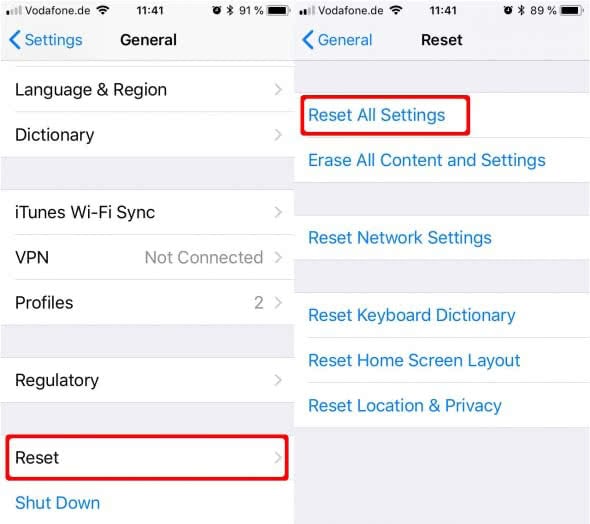
Tap “All Settings” and enter your passcode to confirm the selection. Then confirm by tapping “Reset” and wait until the procedure has gone through. The iPhone will reboot while showing a black screen with the Apple logo and a progress bar. Afterwards you’ll be able to reconnect to a wireless network of choice.
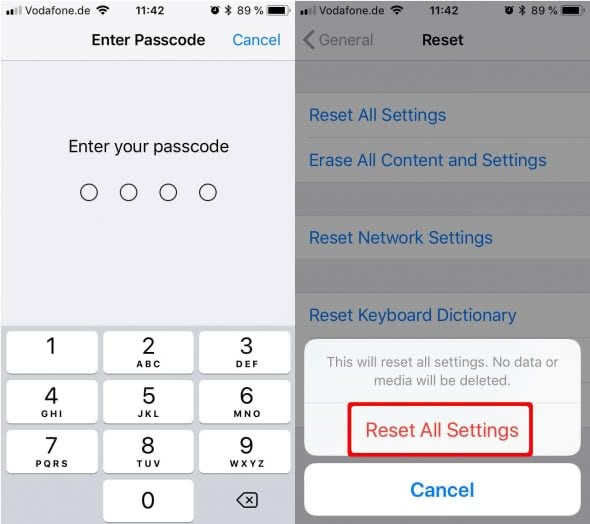
Most important iPhone Settings
Make sure to configure the following options which are commonly customized by iPhone users:
- Sounds and ringtones (Settings → Sounds)
- Alarm clock (Clock → Alarm)
- Location services (Privacy → Location Services)
- Push notifications (Settings → Notifications)
- Touch ID and/or Passcode (Settings → Touch ID & Passcode)
- Battery percentage display (Settings → Battery)
Why does this trick help resolve battery issues?
Resetting your settings wipes out the network settings, which are often a cause for varying performance problems that cause certain processes to take up system load in the background, sucking the battery dry. Other factors include the various aspects of the iOS operating system, whose settings can get corrupted and cause secondary effects.
Hint: You can also try to (re-)calibrate your iPhone battery.