Top Tricks To Decrease Your iPhone Battery Usage
![]() Every iPhone user has complained about battery problems at least once! We will provide some helpful tips and tricks how you can decrease your iPhone battery usage and how you can sustainably preserve your battery. For doing this you mostly don’t have to do much. You just have to turn certain features off.
Every iPhone user has complained about battery problems at least once! We will provide some helpful tips and tricks how you can decrease your iPhone battery usage and how you can sustainably preserve your battery. For doing this you mostly don’t have to do much. You just have to turn certain features off.
16 helpful tips to preserve your battery
Below you will find 16 easy tips that will help you to decrease your battery usage and save electricity. The tricks range from turning certain features off to using specific programs that allow monitoring the battery usage.
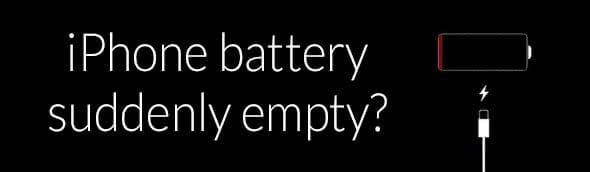
Tip 1: Turn power guzzlers off
You can increase the battery life of your iPhone by simply turning off power guzzlers, such as background updates of apps and location services. You should also disable the automatic downloads and other automatisms that drain your battery life.
Tip 2: Activate flight mode and deactivate other options
It is helpful to enable the flight mode on your iPhone in order to decrease the battery usage. You can easily enable it via Control Center. You should also turn off options such as “Location Services” and others to maximize the battery life.
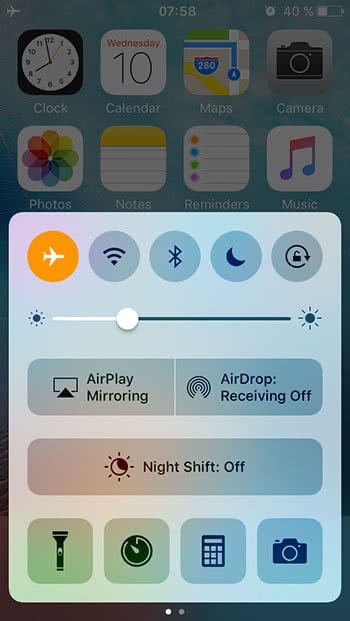
Tip 3: Disable “Raise to Wake”
Since iOS 10, your iPhone 6s or iPhone SE and later has the feature “Raise to Wake“. This option allows you to see new messages and check the time without pressing a button. However, this is a huge battery guzzler. So if you want that your battery lasts longer, turn this feature off.
Tip 4: Deactivate LTE and 4G
You can also increase the battery life by decreasing the mobile data volume. So instead of working with LTE and 3G, you can select 2G. Go to Settings > Mobile Data/Cellular > Mobile Data Options/Cellular Data Options > Voice & Data [2G]/ Enable 4G [Off]. This will decrease your battery usage as well.
Tip 5: Adjust brightness
The brighter your display, the more it will drain your battery. Therefore, you might want to decrease the brightness of your display. You can either do it in the Settings app or in the Control Center. You should also turn the auto-brightness off.
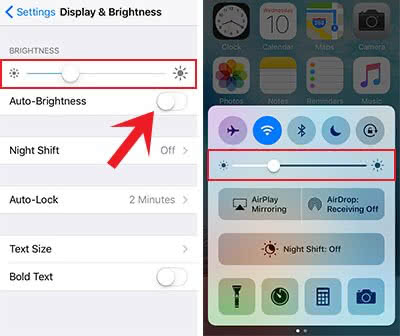
Tip 6: Go without battery killers
Some apps are real battery guzzlers and use more battery than others. Using those will drain your battery quickly. In another article we show you how to tell which apps are draining your iPhone battery the most. You should regularly check the battery usage of your iPhone.
Tip 7: Calibrate battery
You probably noticed that the last few percent of your battery drain faster or that the displayed battery status makes big jumps. These are hints for a necessary calibration of your iPhone battery.
Tip 8: Optimize battery life with iOS tools
Besides turning off certain features and options, you can also use the Battery section in the settings to monitor your battery usage. This has the benefit that you don’t need an app for checking your battery usage. Analyze your individual usage behavior and use it to optimize the battery life.
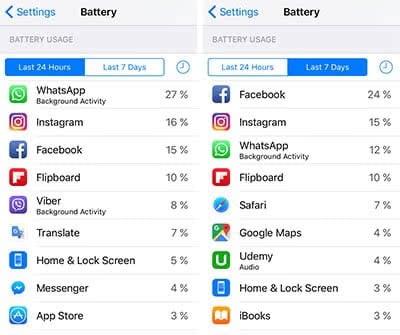
Tip 9: Monitor battery life
It’s useful to monitor the battery life of your iPhone. This way you can also find out, if you have to change your iPhone battery, or if battery-draining apps are the problem. Tip 14 will explain more about battery changes.
Tip 10: Monitor charging cycles
The program iBackupBot reads and monitors charging cycles. You will need a computer to use the program, but it will provide more information about your battery so that you can use this to optimize the battery life of your iPhone.
Tip 11: Closing apps doesn’t change anything
It is a rumor that it would save battery, if you close apps completely, or turn off notifications for certain apps. That’s simply wrong. It isn’t bad for the battery to do so, but it also brings no advantage to a longer battery life. In another article we show you other common mistakes iPhone users make.
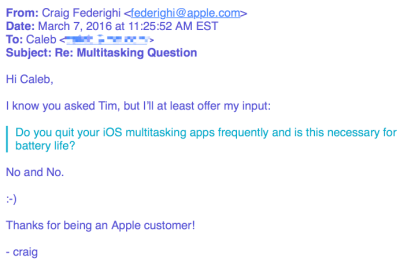
Tip 12: Using iPhone only in certain temperature range
You should avoid using your smartphone in extreme temperatures if you want to preserve your battery. Even charging your iPhone should be done at room temperature and not in extreme heat or cold. It also should adapt to the room temperature before charging. On our website, you will find some more tips how to protect your iPhone against heat and cold.
Tip 13: Get a power bank to extend battery life on the go
If your iPhone battery still doesn’t last long, although you have tried all these tricks, it might be good to get yourself a power bank. This way you can charge your iPhone on the go without having to search for a socket. Especially if your iPhone turns off suddenly, it can be handy to have a portable power source to turn it back on. The alternatives to power banks are battery cases and wireless charging.

Tip 14: Change battery
If the health of your battery is really bad and none of the tips above help, you might have to replace the battery of your iPhone. If you don’t want to go to an authorized Apple repair shop, you can check out this guide to change the iPhone battery by yourself.

Tip 15: Exclusive tips for iPhone 6s user
The iPhone 6s has special features that drain the iPhone battery even quicker. If you own an iPhone 6s and have battery problems, you should turn off features like “Hey Siri“.
Tip 16: Special tips for Mac owner
If you are an owner of a Mac (Mac OS X 10.4 or later) you can use it to get to know the condition of your iPhone battery. You will need the software coconutBattery for this trick.